The Photopia Blog
Tips, tutorials & inspiration for making slideshows
January 7, By Photopia
Global Layers
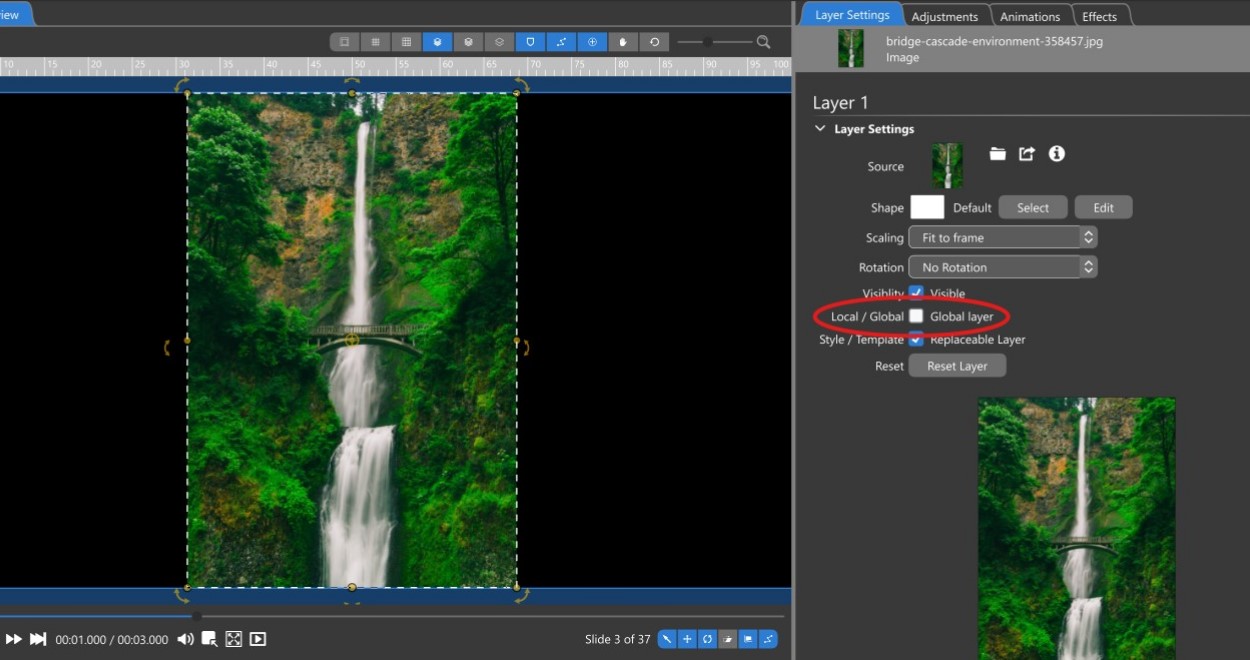
Global layers are included in all slides
In Photopia, the term Global means that a layer will appear on every slide in your show. Local means that the layer is only present in the current slide.

Two default Global Layers are included in every slide: the Show background, which defaults to being a black solid and appears blank, and a Watermark, which defaults to being blank.
Show Background
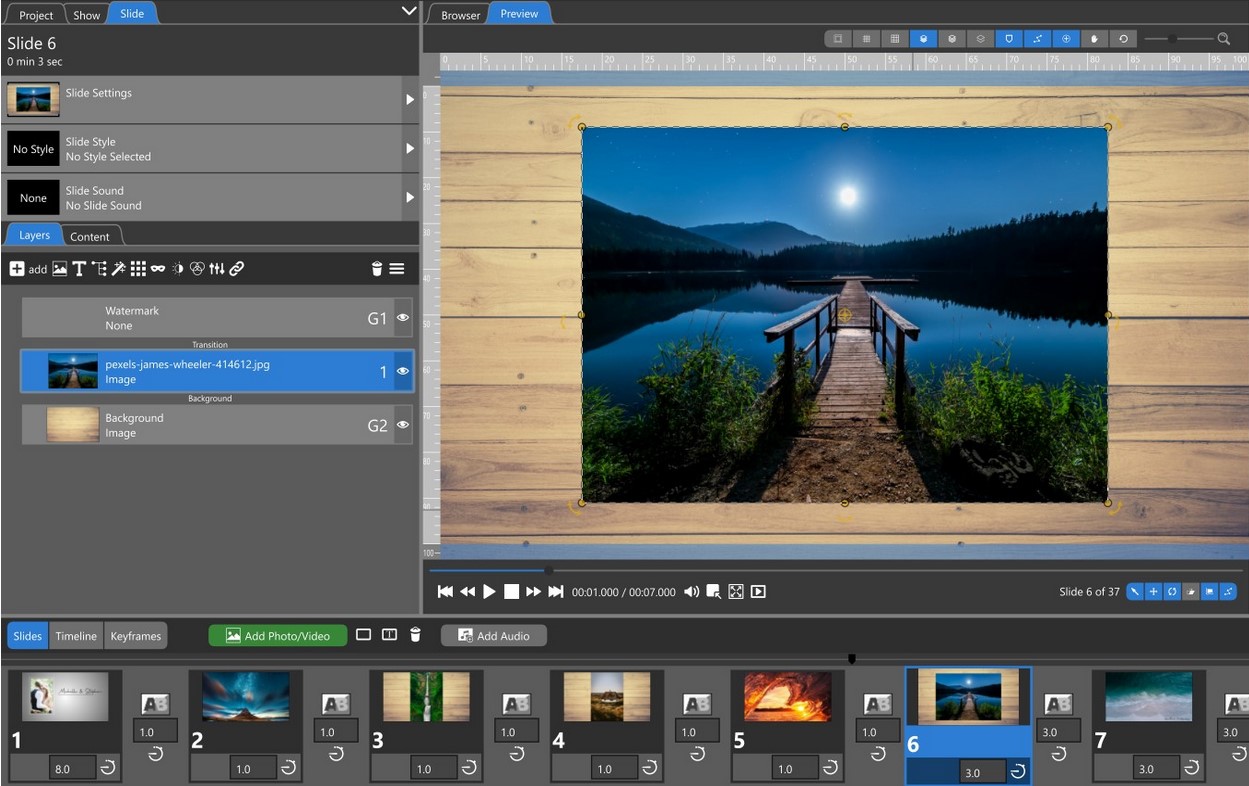
When the Show Background is changed in one slide, the new background will be applied to all slides, as it functions as a global layer. This background will be visible on any slide where your image or video does not fill the entire screen.
Show Backgrounds can be still images or looping video files.
Watermark
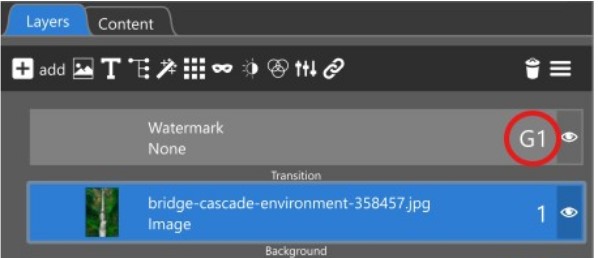
Watermarks are global layers above the “transition” division in the Layers List. This indicates that the Watermark will continue to be visible above any transition.
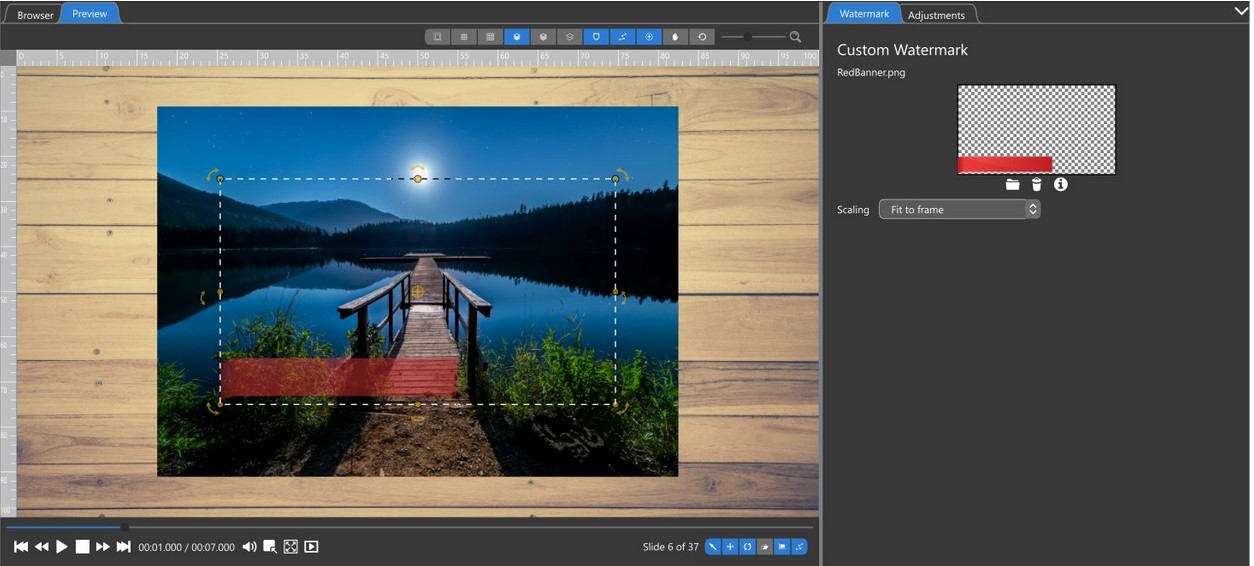
Watermarks can be images, solids, or gradients. When an image is added as a watermark, it defaults to 50% opacity and size and is placed in the center of the screen. Image adjustments can be made in the Adjustments tab while looking at the Custom Watermark settings.
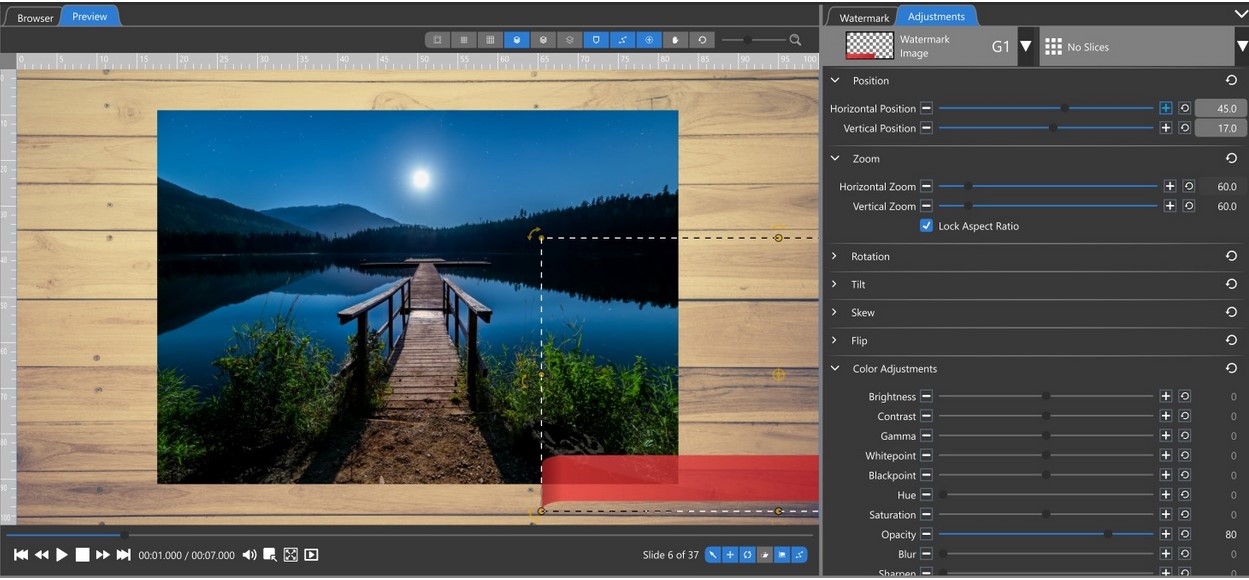
The Watermark image can be resized and repositioned in the Preview Window. All changes to this layer will appear on all slides, as it is a Global layer.
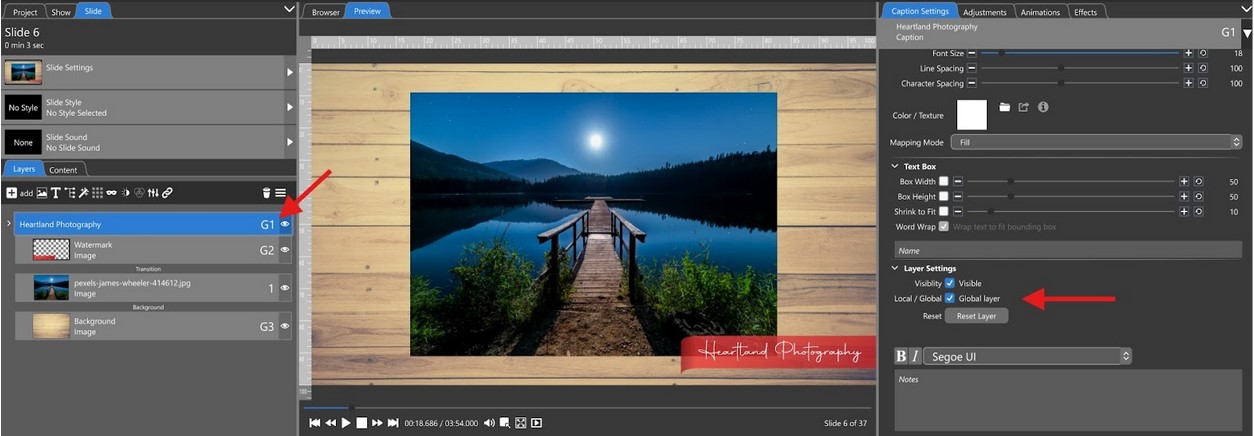
Global/Local Settings
Any layer can be designated as a Global Layer. In our example, we added a caption to a slide and positioned it above the Watermark in the Layers List.
Checking the Local/Global option in the Caption Settings tab in the Options panel turns the Caption into a Global Layer, making it appear across all slides.
Global Layers cannot change across slides. For instance, you cannot have a global caption that is white on one slide and black on another or at the bottom of one slide and the top of another. Global Layers are consistent across all slides. A solid image underneath a global caption can help with readability across light and dark slides.
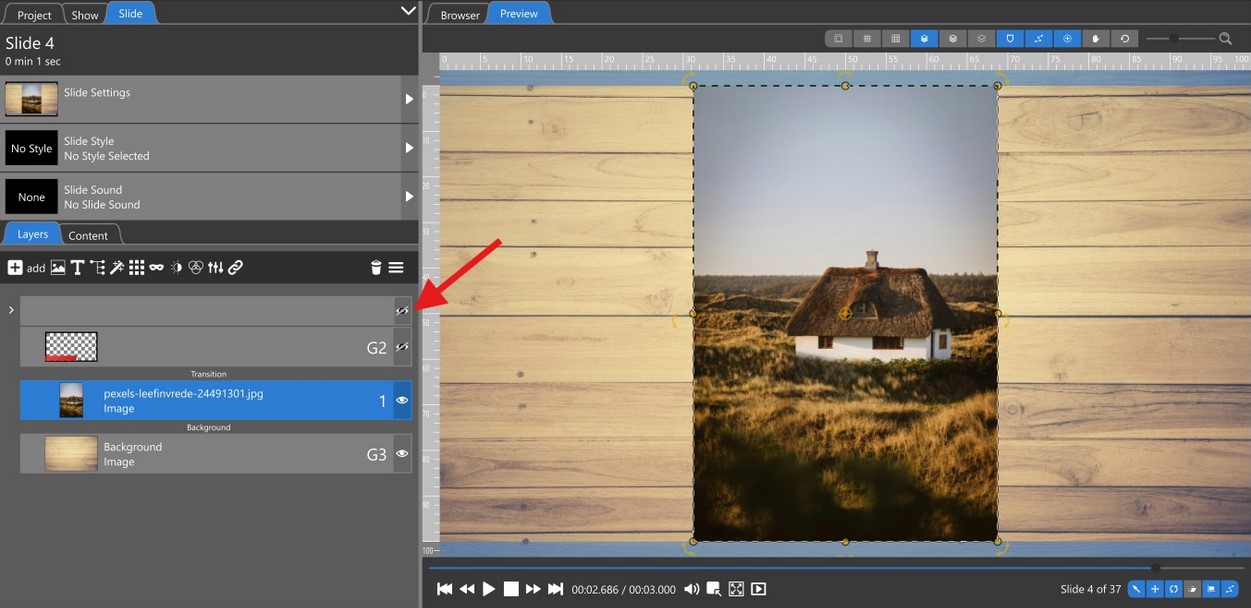
If you have slides where you don’t want the global layer to appear, you can hide them. Clicking the eye icon will conceal that layer from the slide, just like any other layer in the Layers List.



