The Photopia Blog
Tips, tutorials & inspiration for making slideshows
SEPTEMBER 10, By Photopia
Quick Sync
Using Quick Sync in Photopia, you can easily sync your slides to match your music soundtrack perfectly. Choose to sync specific slides to a single song or all of your slides to all songs in your Soundtrack. Learn more about Quick Sync in today’s blog.
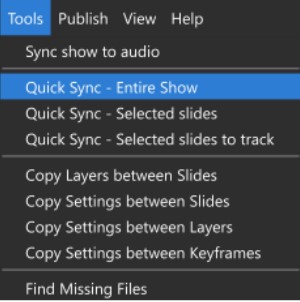
The fastest and easiest way to sync your slides to your Soundtrack is to use the Quick Sync – Entire Show option under the Tools menu.
This option mathematically changes the slide and transition times to match the total soundtrack time. It does not consider tempo or musical timing; it is a mathematical calculation.
In the upper right corner of the Photopia Interface, you’ll find the total number of slides in your show, the combined length of those slides, including slide times and transitions, and the number of audio tracks along with their total length.

In the example above, the soundtrack is roughly 28 seconds longer than the overall time of our slides.
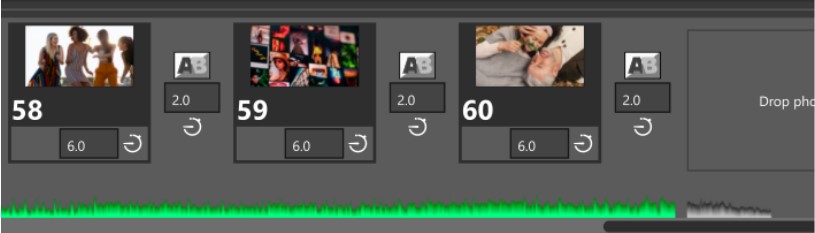
Our slides are currently set to 6 seconds each with 2-second transitions. The gray area of the soundtrack indicates that no slide is being displayed during that time. If this show were to be published, the gray part of the soundtrack would be cut off, and the video would stop playing at the end of the last slide.
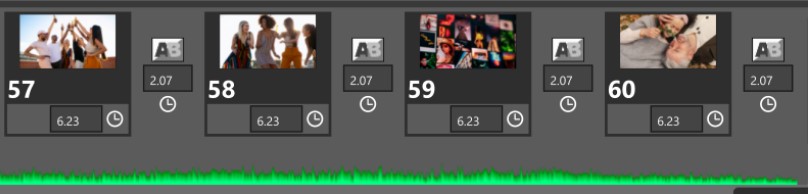
After applying the Quick Sync – Entire Show option, the slide times were all changed to 6.23 seconds, and the transition times were changed to 2.07 seconds. A clock icon now appears on each slide, indicating that the Slide Timing was changed to Automatic, which indicates Quick Sync was applied (shown below).
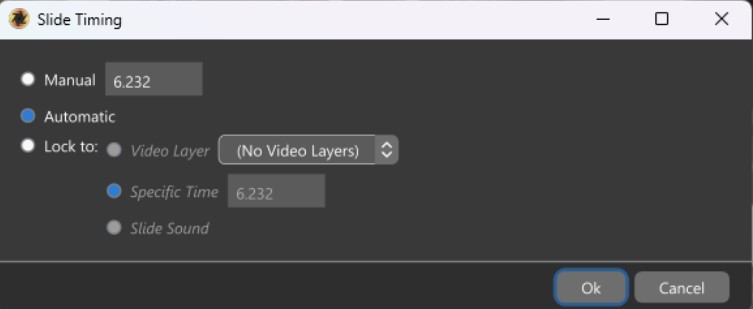
Quick Sync Selected Slides is an option that allows you to sync selected slides to all songs in the Soundtrack.
There are two additional options that allow you to sync specific slides to a single song in your soundtrack. The Quick Sync Selected Slides to Track option allows you to choose a specific song in your soundtrack to sync the selected slides.
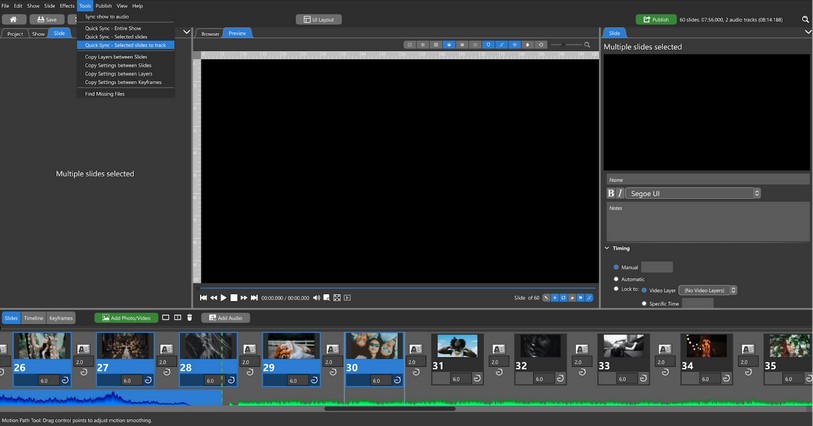
For example, if we want the first 30 slides to play with the first song and the rest to play with the second song, simply hold down the Shift key, select the first 30 slides, and then choose Quick Sync Selected Slides to Track.
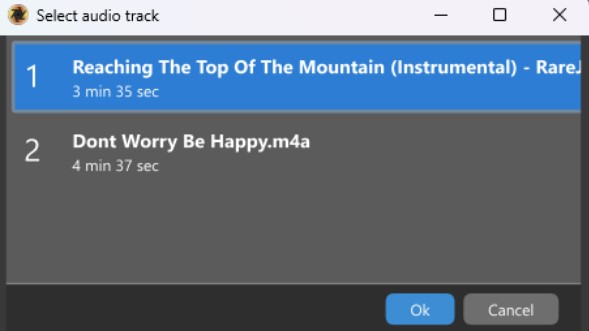
In the next window, select the song in your soundtrack that you want to sync with the selected slides.
Finally, in the Slides view, you can click and drag to sync the beginning and end of a song to a specific slide in your show.
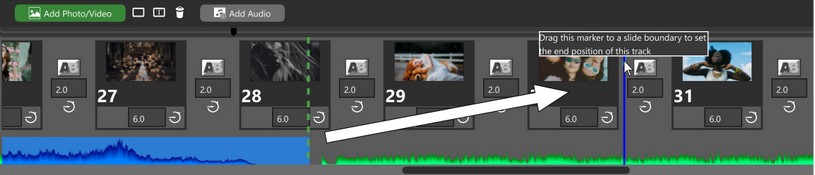
Select the soundtrack, then click and drag the green dotted lines to the edge of a slide. By moving the green dotted line found at the end of the first song to the 30th slide, the first 30 slides will be synchronized with this song.



