The Photopia Blog
Tips, tutorials & inspiration for making slideshows
JANUARY 9, By Photopia
Using the Wizard to create large shows fast
The Wizard makes it easy to create large shows in record time. If you have hundreds of images but little time to craft each slide, the Wizard can give you exceptional results quickly and easily.
Large shows can be created in a matter of minutes with the Wizard. Adjustments can always be made after completion.

Creating a new show using the Wizard takes only six steps:
- Start a new Project/Slide Show and choose the Wizard option
- Choose a Theme
- Add images. Your images will be added to the Wizard in their selected order. Once the images are added to the Wizard, they can be rearranged by clicking and dragging or using the Remix option.
Add music. The Wizard will give you a suggested amount of time needed to fill the number of images in the show.
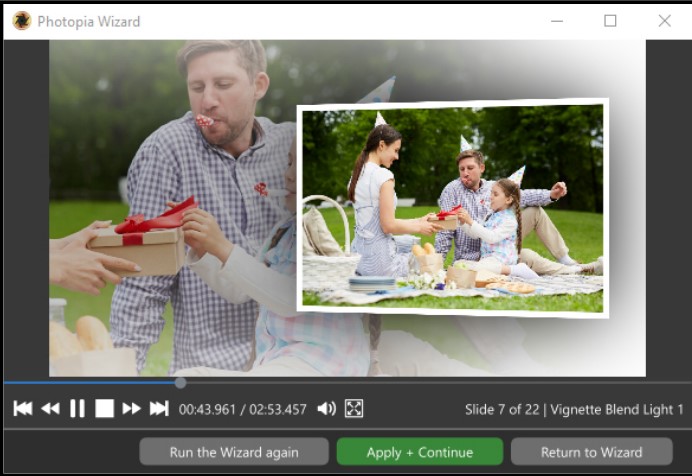
- Preview the show the Wizard creates.
- You have the option to restart the Wizard to view different results or proceed to the main User Interface to make further adjustments.
Use the Wizard to add Themed Styles to a section of an existing show.
Using a single theme for over 200 images may feel repetitive. You can use the Wizard to apply a different Theme to selected slides within your show.
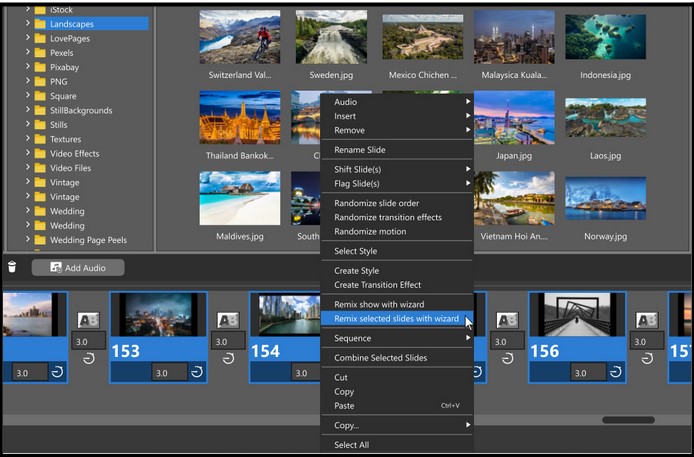
To apply a new Wizard Theme to a section of your show, select the specific slides you want to customize, right-click, and choose Remix selected slides with Wizard. Choose your Theme and apply the Wizard!
Create Your Own Theme
Both Director and Creator users can create their own Wizard Themes!
In Photopia Director, choose New Project > Effect> Wizard Theme.
In Photopia Creator, open the Manage Effects window, select the Wizard Themes tab, then click Create at the bottom.
Name your new theme and give it a description.
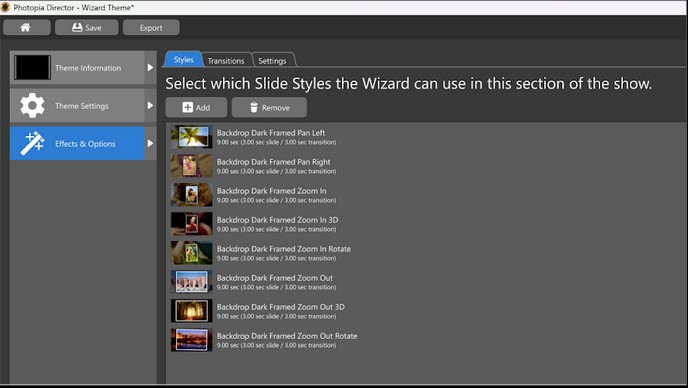
Add the Slide Styles and Transitions you’d like your new Theme to use and give it a thumbnail in the Theme Information tab. Hit Save to use your new Wizard Theme for your next show!



