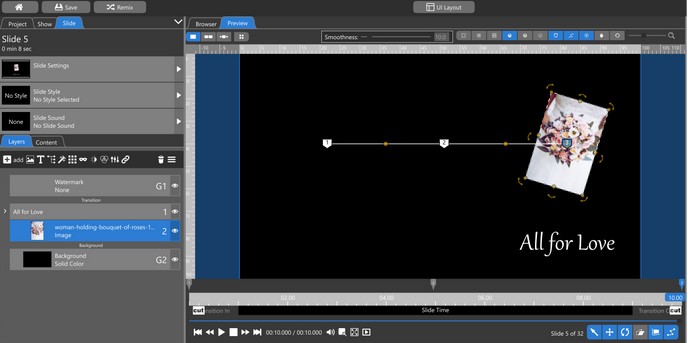The Photopia Blog
Tips, tutorials & inspiration for making slideshows
AUGUST 29, By Photopia
Groups vs the Follow Filter
Groups and the Follow Filter are tools used to animate multiple layers together. The Follow Filter is only available in Director, but Groups are available in both Director and Creator. Learn more about the differences between these two features in today’s blog.
If you would like to have multiple layers move in unison, for all attributes at all times, Groups are the easiest way to achieve this. Adding a Caption Layer above an Image Layer, then animating them together over the slide time would be an example of multiple layers that move in unison. When using Groups for this effect, neither the image layer or caption layer is animated – the Group is animated as a single unit.
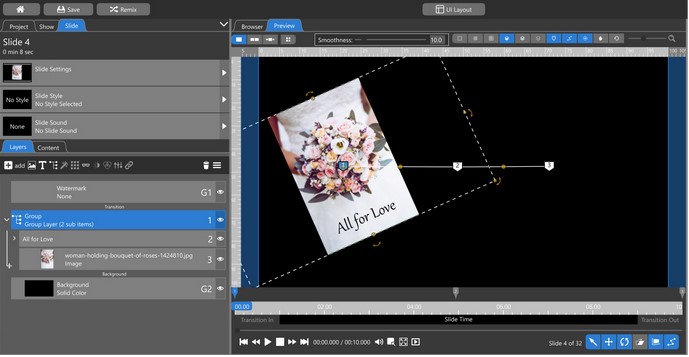
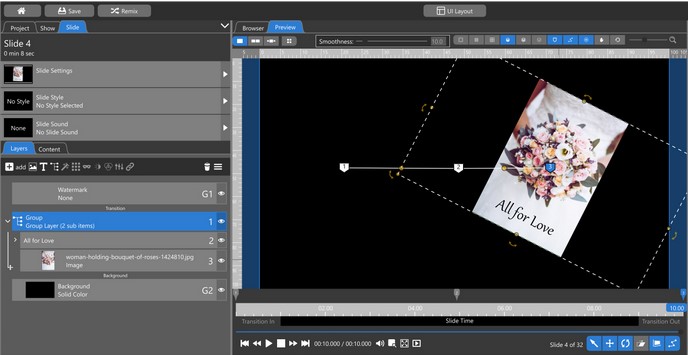
The Follow Filter allows you to choose one or more attributes to follow, rather than all layers moving in unison.
Let’s say that we want our Caption to be below the image, not on top of it, and follow its position across the screen, but not any other attribute.
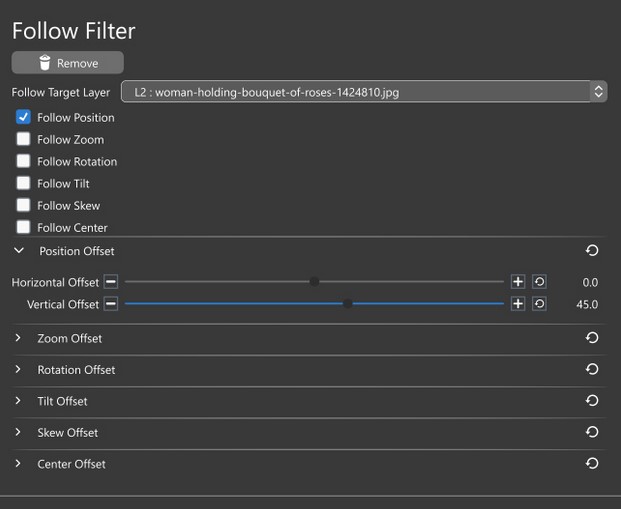
Apply the Follow Filter on the Caption Layer, select the Follow Target Layer (in our case, it’s Layer 2, the image layer) and the attribute(s) you’d like it to follow (in this case, Position). Offsets allow you to set a starting point for your layer to begin following from. In our example, we want the text to be below the image, so our Vertical Position Offset is set to 45.
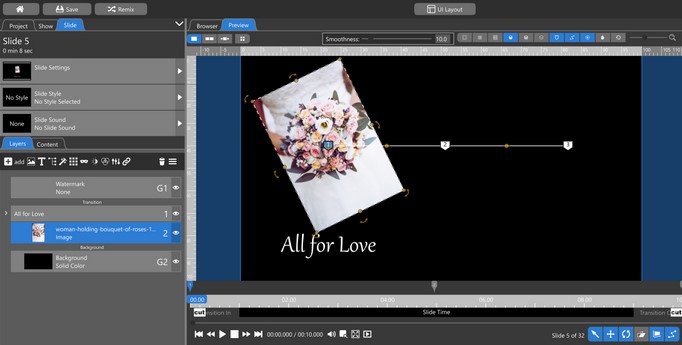
As the image moves, rotates, and zooms from left to right, the Caption will move from left to right, but not rotate or change in size.