The Photopia Blog
Tips, tutorials & inspiration for making slideshows
JULY 18, By Photopia
Opening a Project Backup
There may be times when you want to open a previously saved version of your show or project. This can be done using the Revert option on the Home Page. In today’s blog you’ll learn about reverting a Project to a backup and the differences between Auto Save and User Save.
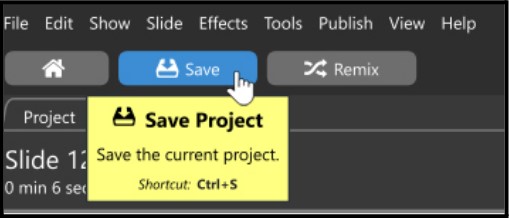
Project Backup files, or previously saved versions of a show or project, are created each time the user clicks the Save button or uses the Ctrl+S keyboard shortcut.
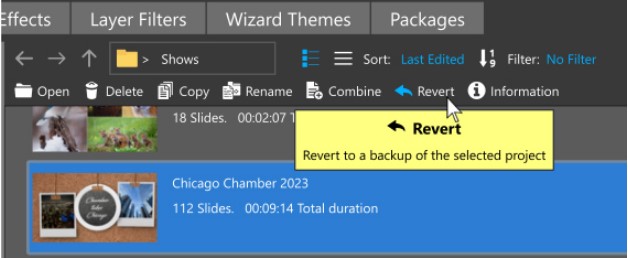
To open a previously saved Project Backup, select the Project on the Home Page, then click the Revert icon at the top.

Each Project Backup lists a date, time, and file size of the Save. This can be useful in determining which backup you would like to open.
Opening a backup will not replace the current Project file, unless you hit Save. This means you can open several backups, without hitting Save, until you find one that suits your needs. When you find a backup you want to revert your project to, hit Save, and that backup will become your current Project.
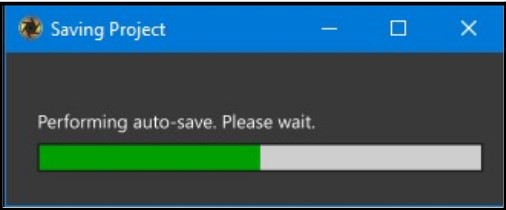
Backup versions do not include auto saves. The purpose of the auto-save is to provide a temporarily saved version of your show in case the program closes unexpectedly.
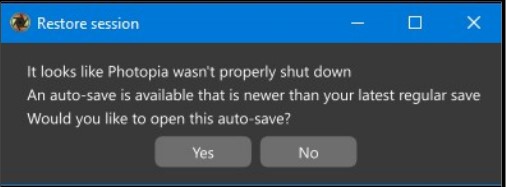
If the program does close unexpectedly, the next time you launch the program you may see a message indicating that a temporary auto save version is more recent than your manually saved version. You’ll be given the option to open the auto-save or open your last manually saved version.
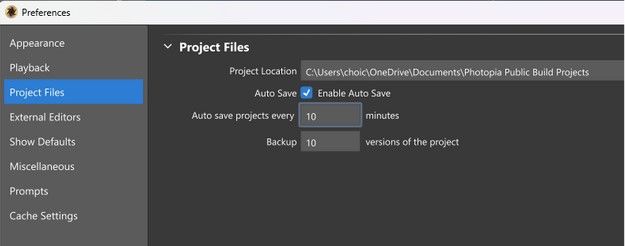
You can set preferences for the time intervals that the Auto Save happens and the number of Project Backups that can be saved. Keep in mind that these are different settings. Auto save does not create backups, it provides a safety net in case the program closes unexpectedly. Photopia defaults to allowing a maximum of 10 Backup versions of your projects to be saved, but this number can be increased or decreased.



