The Photopia Blog
Tips, tutorials & inspiration for making slideshows
MARCH 21, By Photopia
Using the Font Browser
The Font Browser gives a visual representation of the fonts installed on your system. This feature can be helpful in finding specific fonts, seeing which fonts are already used in the current show, and viewing what a custom phrase looks like in different fonts.
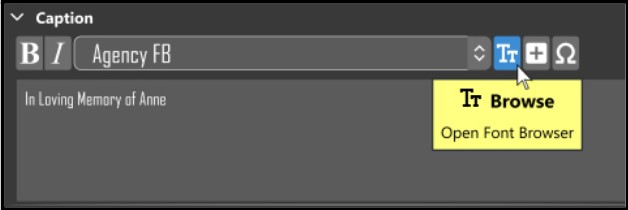
To open the Font Browser, select the first icon to the right of the font drop-down list.
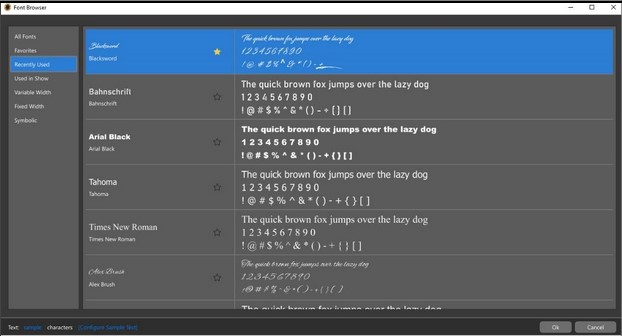
There are categories on the left to help narrow down your search.
- Favorites (click the star to the right of any font to add to this category)
- Recently Used
- Used in Show
- Variable Width
- Fixed Width
- Symbolic

There are text view options at the bottom of the screen to change how the font is displayed.
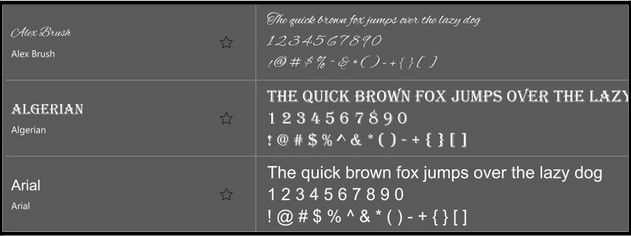
Sample – displays all fonts using the phrase “The quick brown fox jumps over the lazy dog”. This phrase can be changed using the Configure Sample Text option.
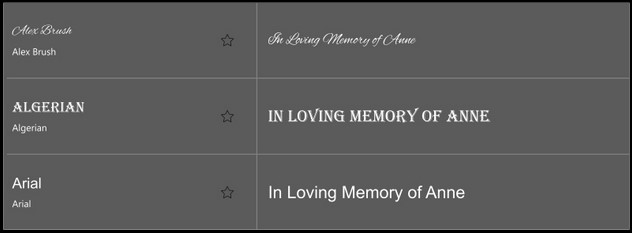
Caption – uses the text entered into the Caption Layer text field to display the font
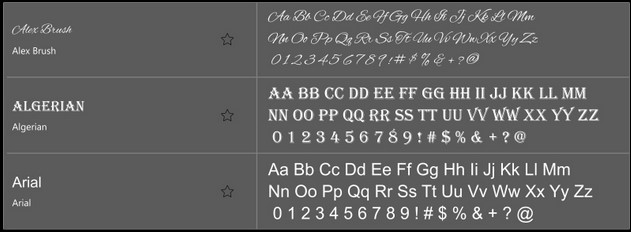
Characters – displays all capital and lowercase letters, along with numbers and basic symbols.
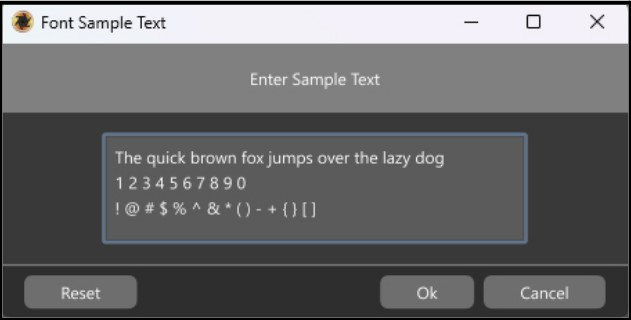
Configure Sample Text – enter new sample text that will appear when the Sample view is selected.



