The Photopia Blog
Tips, tutorials & inspiration for making slideshows
December 21, By Photopia
File Modification Detected
Have you ever noticed a yellow notification in the lower right corner of Photopia that says “File Modification Detected.”? In today’s blog post you’re going to learn exactly what it means, and what your options are.
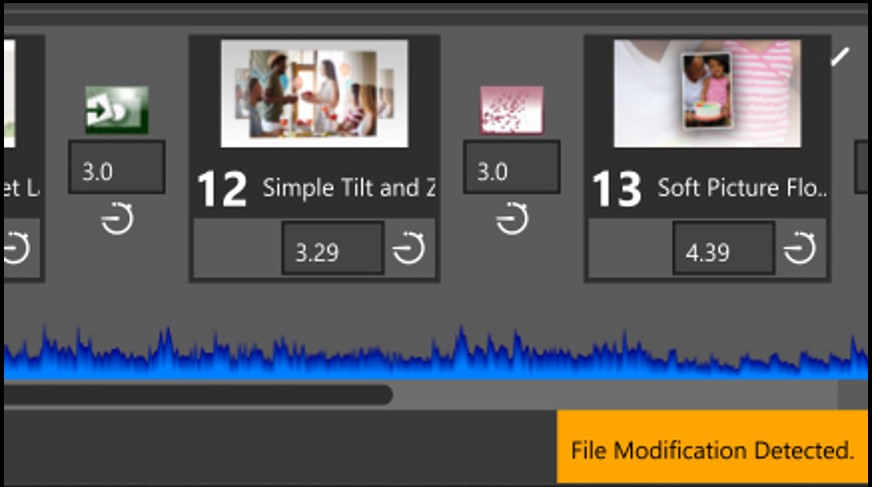
After adding an image file to a slide, Photopia will reference that file each time your project is opened. If something has changed with the original file (renaming or editing it in another program, for example), Photopia will alert you that the original file has changed and you will be given three options.
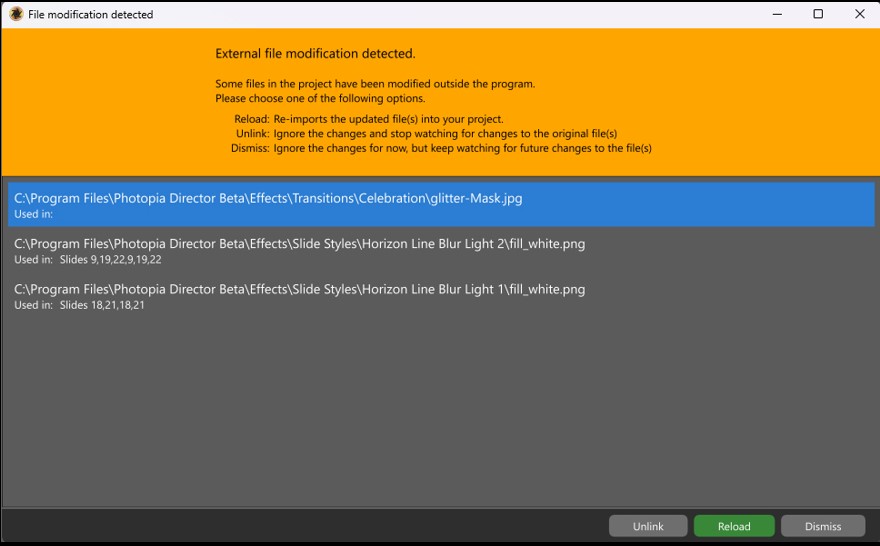
Reload – this will reload your file into your slide(s) using the updated version.
Unlink – this will keep the current file in place and stop watching for changes to the original file
Dismiss – this will keep the current file in place, but continue to watch for changes to the original file.



