The Photopia Blog
Tips, tutorials & inspiration for making slideshows
AUGUST 16, By Photopia
Training Tuesday: Adding Sound to a Slide
You can add a sound file to a single slide or record your own voice narration from the Slide Sound Tab.

First, select your slide, then click on the Slide Sound tab above the Layers List. Three tabs will appear in the Options Panel, including the Slide Sound tab where you can add an existing sound file or record a voice narration.
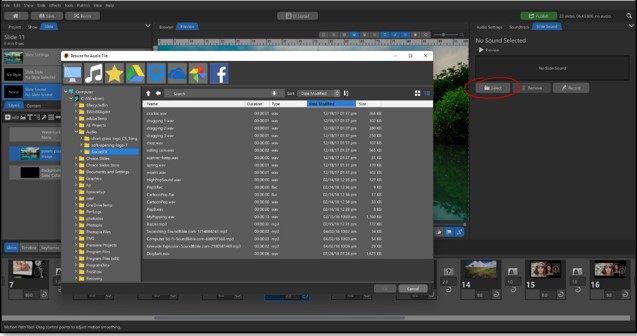
To import an existing sound file, click on the Select button, then navigate to find the sound file on your computer that you would like to import.
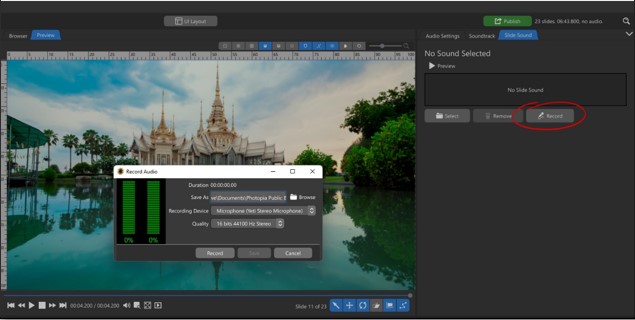
To record your own voice narration, click on Record. A new window will come up allowing you to choose a Save location, verify your Recording Device, and select the sound Quality. Then hit Record.

Once your sound file is added to your slide, you will be able to see its waveform in the Timeline View, just above the Soundtrack waveform. You can move this sound file forward and backward on the timeline by holding your CTRL/CMD key as you click and drag. Note that your Soundtrack will automatically Fade In to 50%, then Fade Out to 100% in 1/10th of a second. To adjust these settings, use the Custom Soundtrack During This Sound settings.
