The Photopia Blog
Tips, tutorials & inspiration for making slideshows
August 9, By Photopia
Go To Slide
Did you know that you can jump directly to a slide that has a specific image in it?
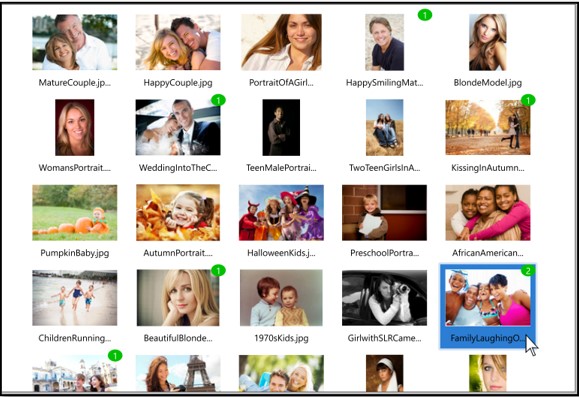
The Browser indicates that an image is included in your slide show by placing a green number in the upper right corner of that image. The number shown is the number of slides the image is included in (this does not include duplicates in the same slide).

To find the slide that an image is in, directly from the Browser,
right click on that image in and choose Go to Slide.
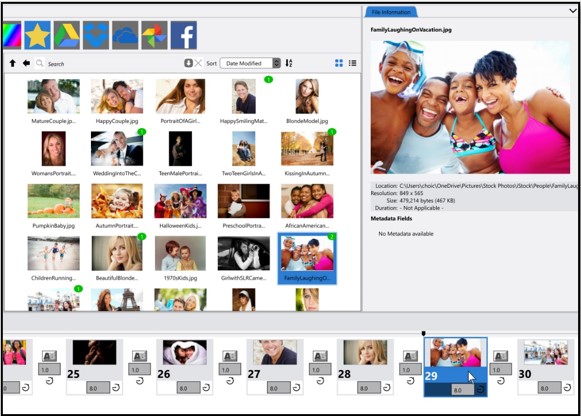
The slide that includes that image will be highlighted. If you have an image in more than one slide, you can select Go to Slide again and the Slide List will shift to the next slide that your image is in.
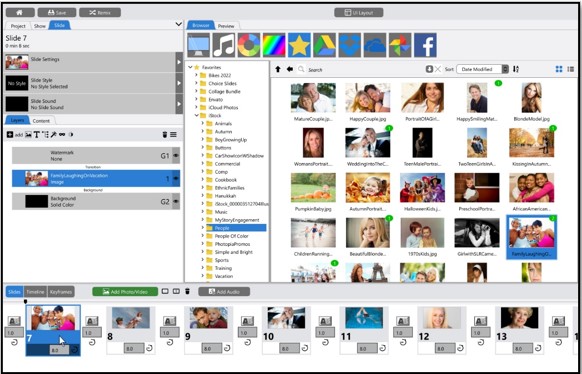
This is a great way to find any accidental duplicates you may have added to your show, or if you want to swap out an image that is in your show, but can’t quite remember which slide the image is in.
