The Photopia Blog
Tips, tutorials & inspiration for making slideshows
APRIL 19, By Photopia
Copying / Moving Layers and Slides in the Advanced UI
Copying layers and moving slides in the Advanced User Interface is easily done using drag and drop.
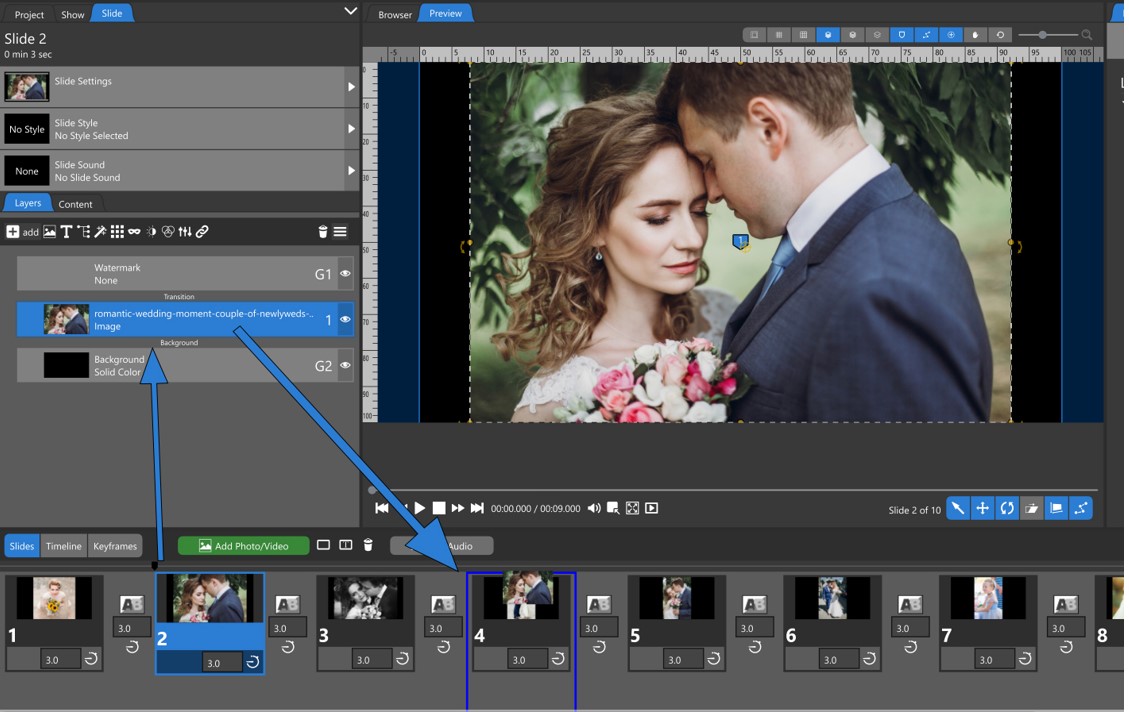
Copying a Layer to Another Slide
Select the slide from which you would like to copy a layer and make sure the Layers Tab is selected in the Navigation Panel. Click the layer you would like to copy and drag it onto another slide, making sure you see a blue line around the entire slide before dropping the layer. This will copy the dragged layer to the other slide, along with all its keyframes and effects.
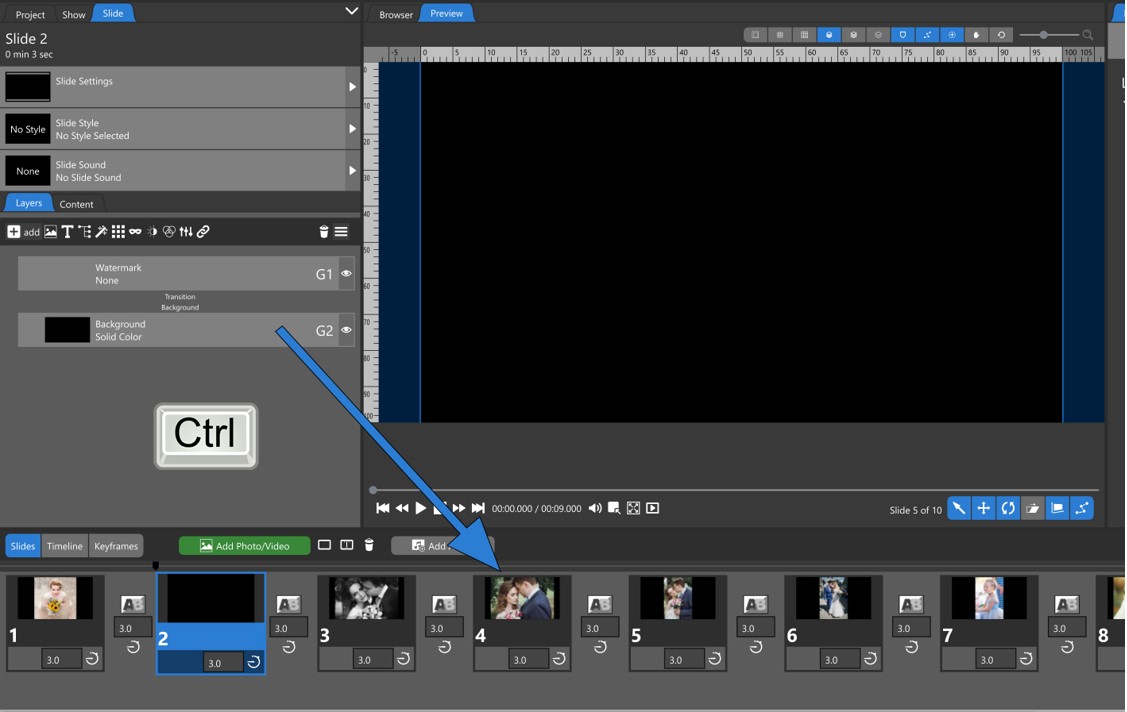
Moving a Layer from One Slide to Another
Moving a layer from one slide to another is done in almost the same manner as copying a layer to another slide. Holding down the Ctl/Cmd key while dropping the dragged layer results in a move instead of a copy. In this case the dragged layer is removed from the original slide and placed in the other slide.
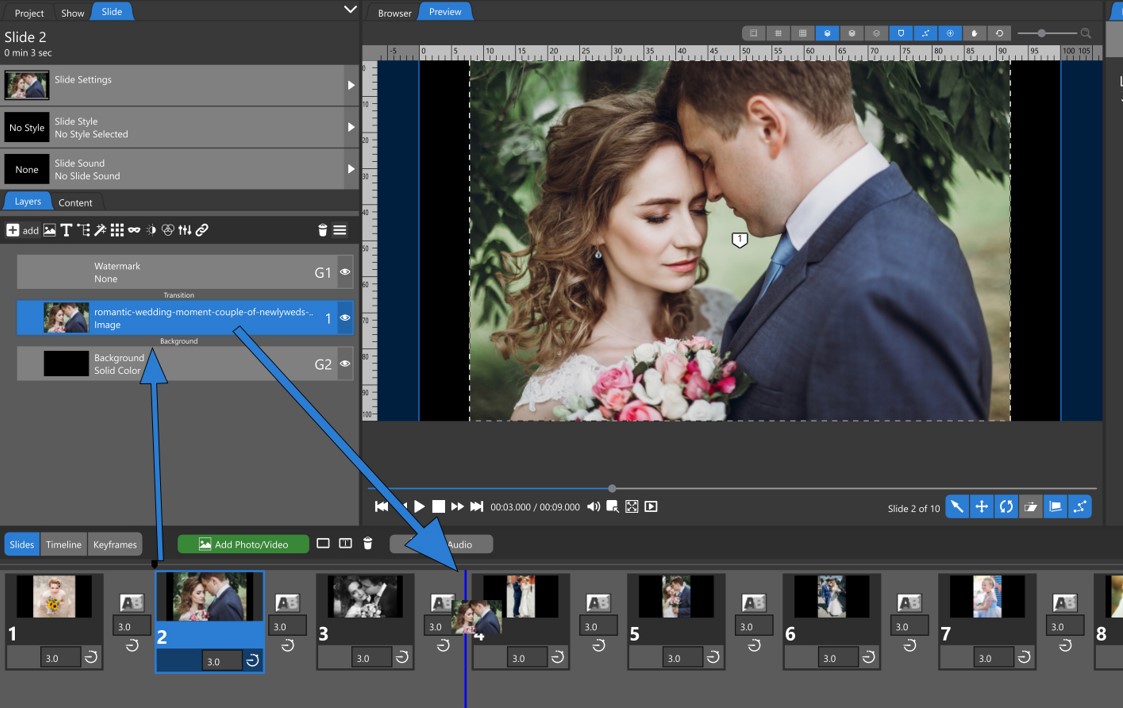
Copying a Layer to a New Slide
Copying a layer to a new slide is done in almost the same manner as copying a layer to another slide. In this case you want to see a single blue line between the slides where you want the dragged layer to be inserted before dropping that layer.

Moving an Entire Slide
Click anywhere on a slide to drag it to a new location in the Slides List. Unlike the Light and Basic User Interfaces, you do not need to click a specific location on the slide to move it. You can click anywhere on the slide to drag it forward or backward in the slideshow. Drop the dragged slide when you see a blue line where you want it to be inserted.
