The Photopia Blog
Tips, tutorials & inspiration for making slideshows
OCTOBER 1, By Photopia
How to save a show template
Photopia Director users can save a finished show as a Show Template. Templates allow users to reuse the show by converting image and video layers into placeholders. (Read more.)
Templates are created from fully completed shows in Photopia Director. So, to begin, you must build a show to the point where you would be ready to publish it. A Template can include your own custom slides, premade Slide Styles, Transitions, and even music.
Once you are satisfied with the appearance of your show, you must ensure that every image or video file you want to use as a placeholder is marked as a Replaceable Layer.
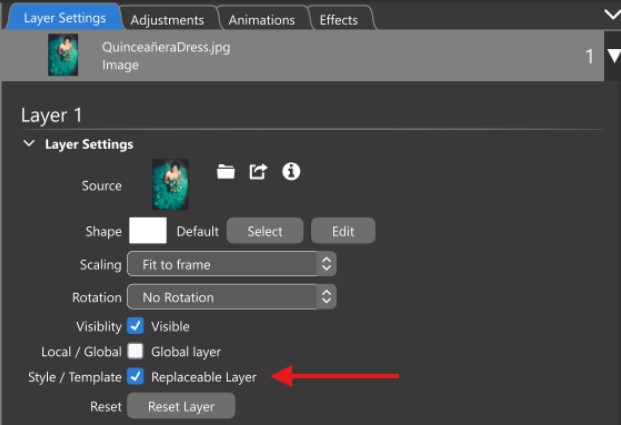
To turn an image layer into a placeholder in your template, follow these steps:
- Select the layer in the Layers list.
- Locate the Style/Template checkbox in the Layer Settings tab in the Options Panel.
- 3. Check the Replaceable Layer (This is the default for image layers, so it may already be checked.)
You should uncheck the Replaceable Layer option for any layer you wish to keep in the Template.
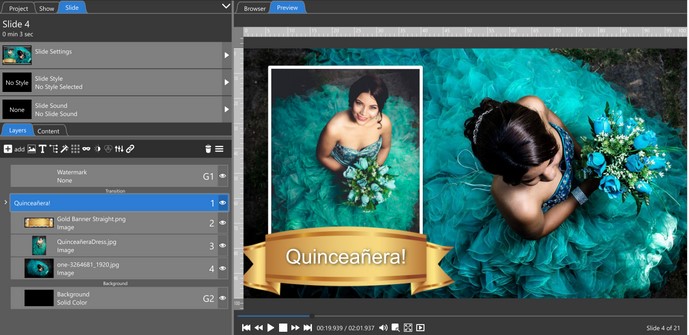
In this example, we want to ensure that the gold banner layer is not selected as a replaceable layer. The quickest way to do this is to view the layers in the Content tab.
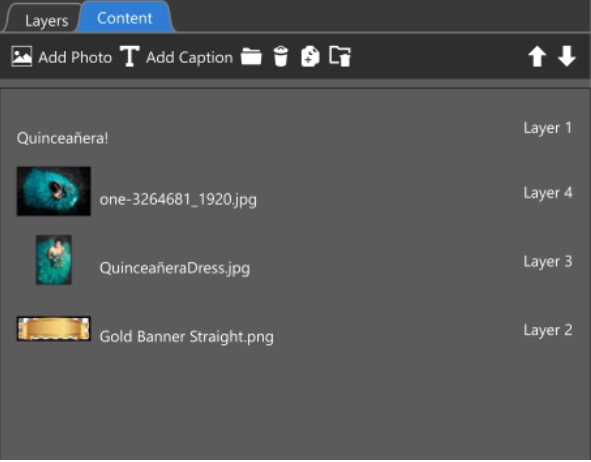
The Content tab only displays replaceable layers. If you see a layer in the Content Tab you don’t want to be turned into a Placemarker, select it, go back to the Layers tab, and then UNcheck the Replaceable Layer option.
If you used a premade slide style in your Template, the layers may already have names and descriptions. However, if you built the slide yourself, it’s important to name these layers for future use when they become blank.
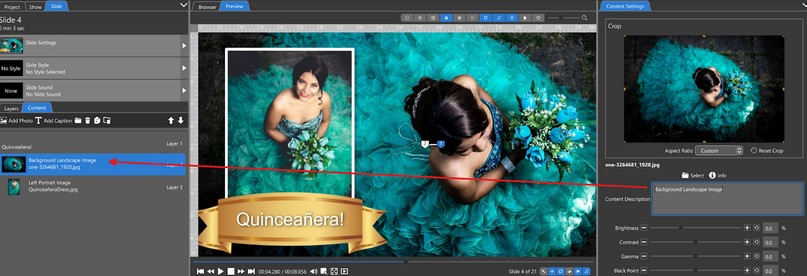
In the Content tab, select each layer and give it an appropriate name in the Content Description field in the Options Panel. This is important since images and videos will be removed and turned into placeholders. Helpful descriptions may include the placement of the layer or the aspect ratio.
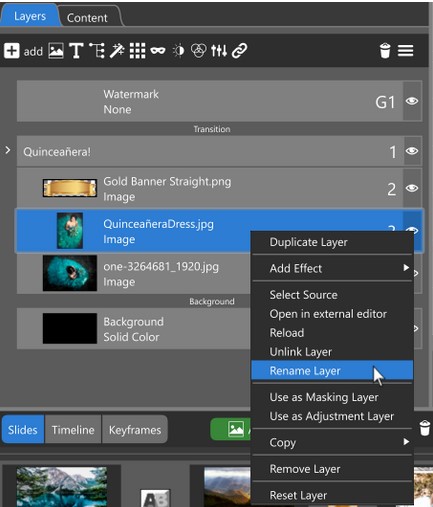
To rename a layer in the Layers tab, right-click on the layer and choose Rename.
Before you save your show as a Template, you’ll want to ensure your Show Template has a good thumbnail image. This is taken from the Show Thumbnail.
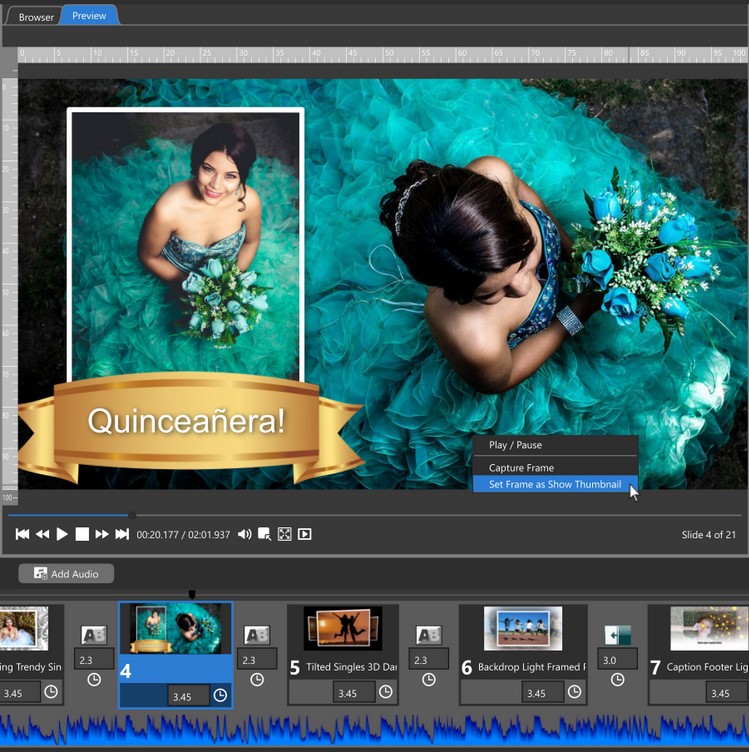
To save a Show Thumbnail for your project, move the play head to any point on your Slides Timeline, right-clicking in the Preview Window, and choose Save Frame as Show Thumbnail.
When you are ready to save your show as a Template, click on File > Save Project as Template.
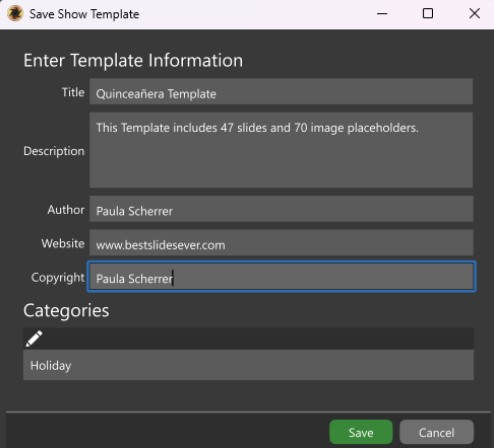
The following window will give you options to give your Template a description, author information, and categorize it.
Choosing Save Project as Template will save the current show as a template in your Photopia program while keeping the original show intact.
To share your Template with others or move it to another computer, select File > Export as Template, then choose a location on your computer to save the Show Template file.



