The Photopia Blog
Tips, tutorials & inspiration for making slideshows
AUGUST 20, By Photopia
Caption Effects
Adding effects to your caption layers is a great way to add interest to your slides. With Photopia, you can choose how and when your captions are animated.
Once a caption layer is added to a slide, you can apply various animations using Caption Effects, which are accessible in three different locations.
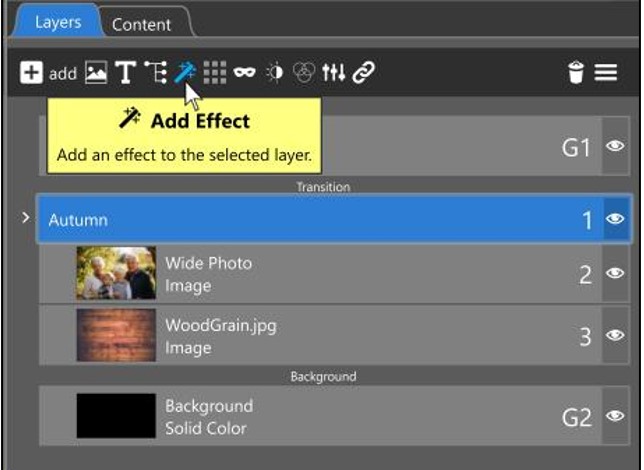
With the caption layer selected in the Layers tab, click the magic wand icon at the top.
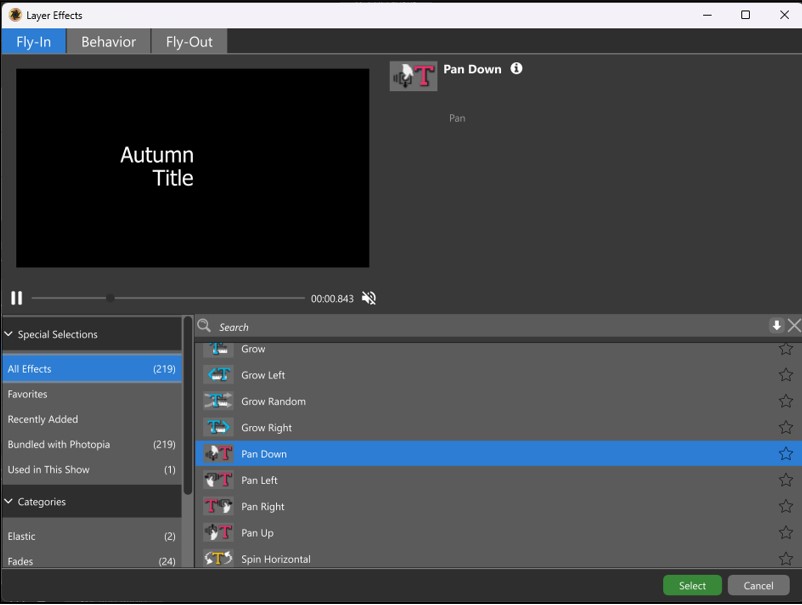
This will open the Layer Effects Window, which includes tabs for Fly-ins, Behaviors, and Fly-outs at the top.
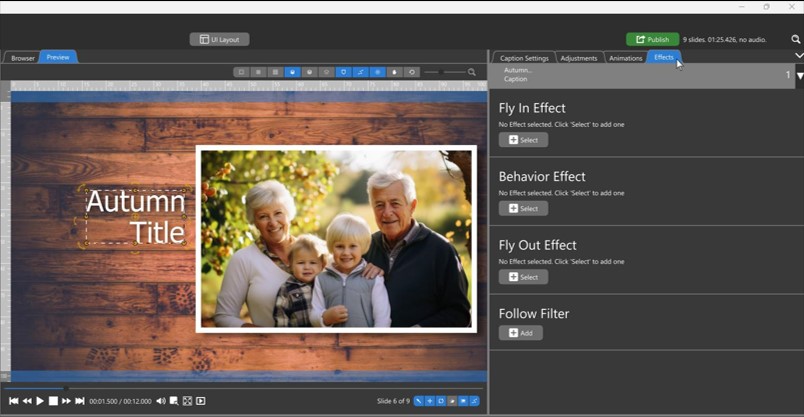
Selecting the Effects tab in the Options Panel will also display all caption effect options.
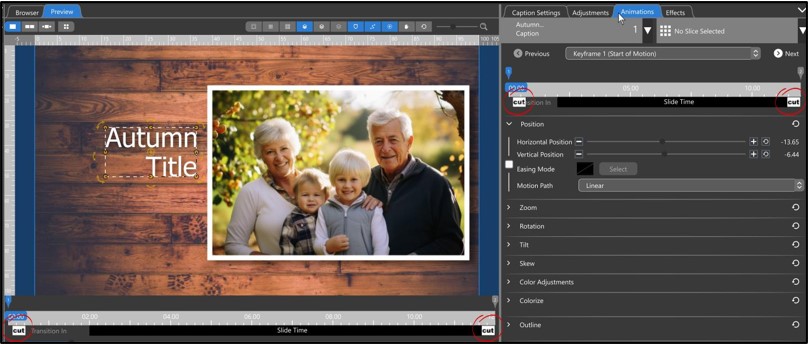
The Animations tab displays effect icons beneath your caption layer’s first and last keyframes. The default effect is a Cut, which means no effect at all.
Clicking directly on this icon will open the Effects window. Fly-in effects are associated with the icon linked to the first keyframe, and Fly-out effects are associated with the icon linked to the last keyframe.
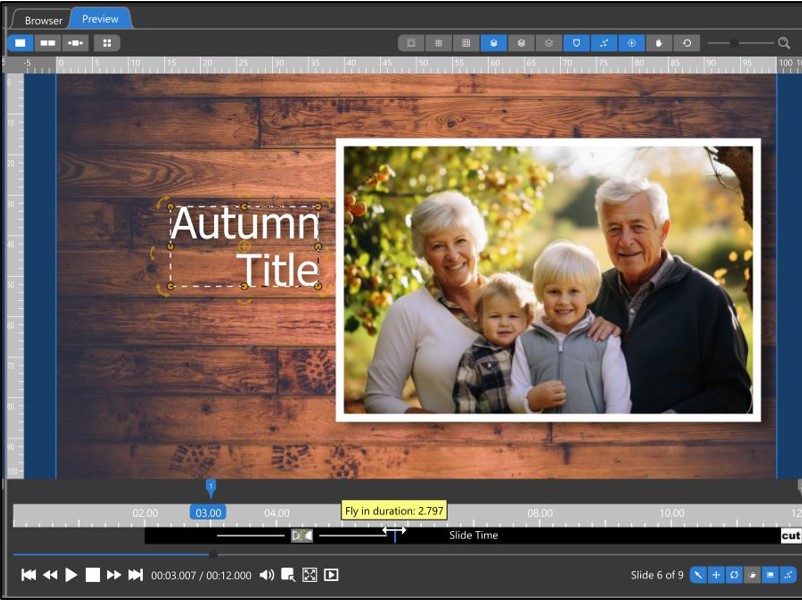
The position of the keyframes determines when the effect starts and ends. The line around the effect icon shows the duration of the effect. To have a caption layer begin to appear halfway through the slide time, move the first keyframe toward the middle of the timeline. To extend the duration of the effect, click and drag the effect line.
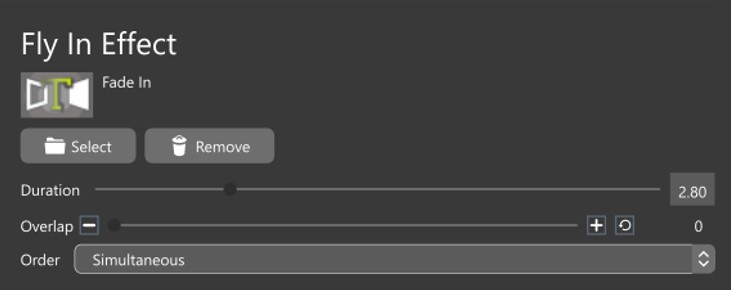
Some caption effects have additional options, such as fade-in and Push effects. When one of these effects is selected, there will be options for Duration, Overlap, and Order.
Duration refers to how long the fly-in animation will occur, not when it will appear and disappear on the screen, which is determined by the placement of keyframes.
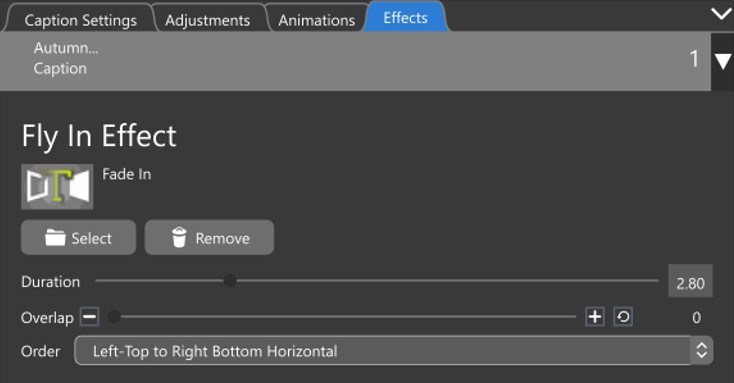
Overlap only applies to Order options other than “simultaneous.” When the Order is changed to “Left Top to Bottom Right Horizontal,” the letters will fade like most Western languages are read – from left to right and from top to bottom. If the overlap is set at 0, each letter will appear after the previous letter has finished its assigned animation. Using the fade-in fly-in effect with a 0 overlap creates a typewriter effect.
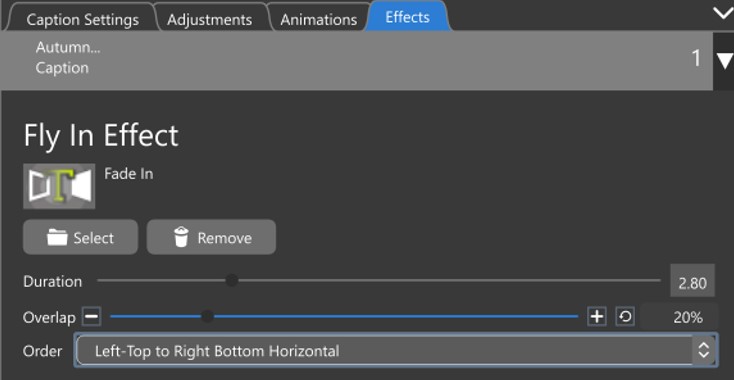
If the overlap is set to 20, the following letter will appear when the previous letter is 80% done with its animation, resulting in a smoother animation.
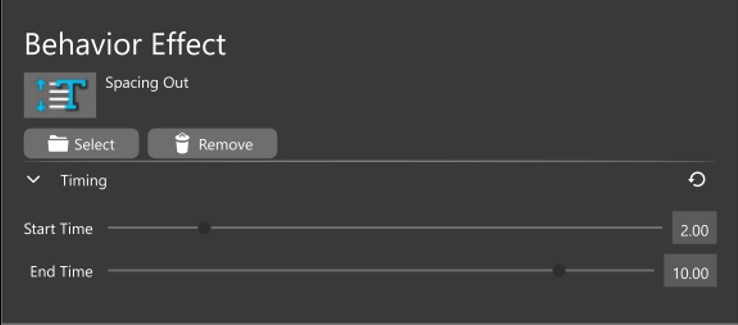
Behavior Effects appear on your caption layer during the slide. For instance, a Spacing-out behavior would increase the space between the caption letters throughout the slide. The Timing option allows you to choose when this behavior begins and ends, preventing it from coinciding with your fly-in and fly-out animations.



