The Photopia Blog
Tips, tutorials & inspiration for making slideshows
JULY 2, By Photopia
Account Management
Photopia has made it easier to manage your account information and subscriptions right from inside your Photopia program. You can now manage your account and subscriptions directly within your program, without the need to visit the Photopia website.

The Activate subscription and Manage Account options are under the three-line hamburger menu in the upper right corner of the Home Screen.

Activating your Photopia subscription requires entering the email address and password associated with your Photopia account. You can use the registration key or the password. If you’ve forgotten your password, click on the Forgot Password link to reset it.
You can manage nearly all options of your Photopia account by selecting Manage Account. Enter your username and password to begin.
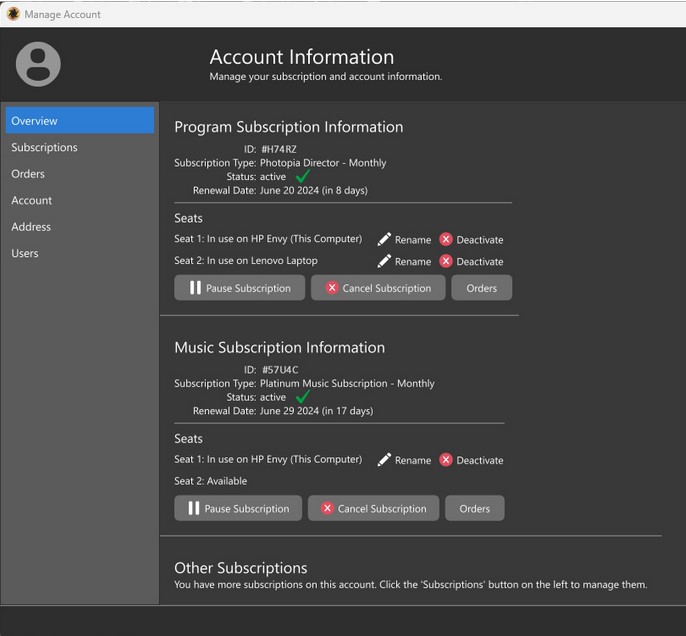
The Overview gives you a quick snapshot of your account, including your ID, the type of Subscription you have, whether it is currently active, and your next renewal date.
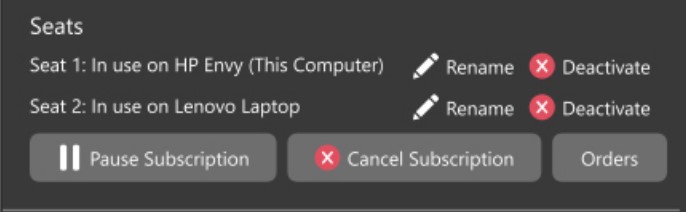
Below the Subscription Information, you will find details about the Seats, which are different computers you have installed and activated with your Subscription. Photopia can be installed and activated on up to two computers from either platform. You have options to give seats nicknames for easier identification and to deactivate individual seats when they are no longer needed.
If you need to take a break from your Subscription, you can Pause it. This will revert the program to trial mode on your computer(s), and you won’t be billed for the time your Subscription remains paused. Rest assured, you won’t lose any of the projects you were working on. Note that while your Subscription is paused, a trial banner will be added to any shows you preview or publish.
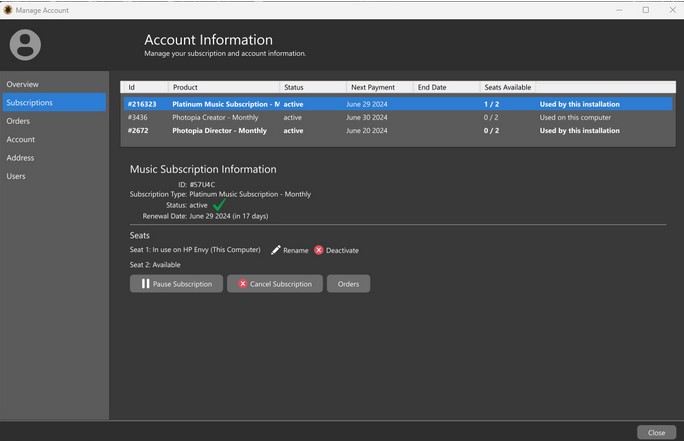
Photopia offers additional subscriptions for Platnum and Silver Music Collections. The Subscriptions tab lists information about all your program and Music Collection subscriptions, including active subscriptions, paused, canceled, or pending payments.
Select a subscription from the top section of this tab to manage that Subscription. You will see information for the selected Subscription and seat and subscription management options below. You can Rename or Deactivate an active Seat from the Seat section. You can also Activate, Pause, or Cancel the Subscription using the buttons at the bottom of this tab. The Order button here will bring up the Order Information window with details about the subscription purchase and any past renewals.
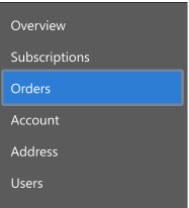
The Orders tab details all subscription purchases and renewals in your account. Click the Download Invoice button to download a PDF invoice for the selected order. You can also update the billing address for the selected order here, which applies to the selected order and does not affect the account information.
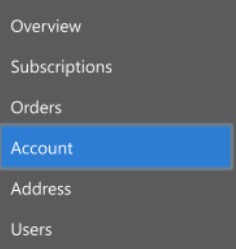
The Account tab lets you change your account name, display name, email address, and account password.
The Address tab lets you update personal information attached to your account, including your name, physical address, phone number, and email address.
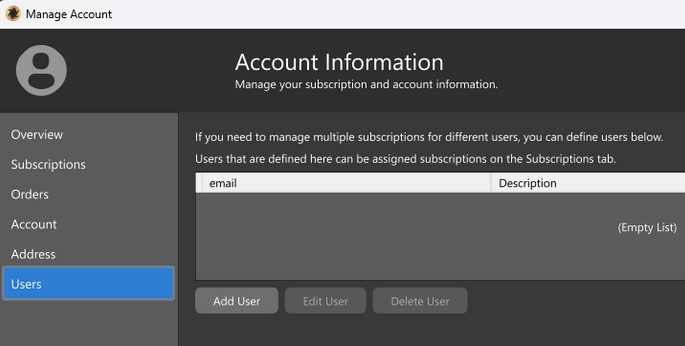
The Users tab is for those who need to manage multiple subscriptions for different users, primarily for business use.
Users added here can be associated with a subscription from the Subscription tab, which allows them to activate that Subscription using their email address and password instead of the username and password from your account. You, as the administrator, will provide an initial password when creating the User. They will be able to update their password using the Forgot Password option in the program’s Activate Subscription or Manage Account windows. The Admin option is enabled by default in the User creation window. This option allows the User to Pause or Cancel the Subscription(s) with which they are associated. This option can be disabled when the User is created or at any time in the future.
We’re excited for you to try our user-friendly account and subscription management system, which makes it easier than ever to manage your account information and subscriptions.



