The Photopia Blog
Tips, tutorials & inspiration for making slideshows
JUNE 20, By Photopia
Picking the Perfect Color
Choosing the right color for layers, captions, outlines and more is an important feature in Photopia. In today’s blog you’ll learn four ways to select exactly the color you need.
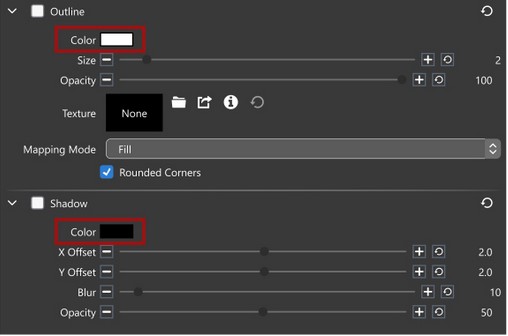
Custom colors are available anywhere there is a color swatch, including Solid Layers, Gradient Keyframes, Captions, and in the following Adjustment settings:
- Colorize – Dark, Mid, and Light colors
- Multiply (Director Only)
- Outline
- Shadow
- Vignette
- Chroma Key
Click on the swatch to choose a custom color.

The Hue/ Saturation / Lightness color picker window includes four options to choose a color:
- The HSL Color Wheel
- An Eyedropper tool
- An RGBA Hex Code
- RGBA Sliders
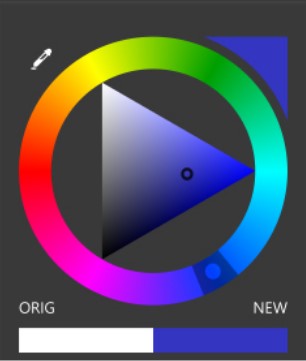
Use the color wheel to choose a specific color based on these three values:
- Hue – Click and drag on the outer circle to find the basic color or hue.
- Saturation – The triangle on the inside shows the intensity, or saturation, of the color from left to right. The furthest point to the right is the most saturated.
- Lightness – The lightness of the color or hue are the vertical points in the triangle. The furthest point to the top is white and the bottom is black. Lightness and Saturation are set together by clicking and dragging inside the triangle.
The current color selected is shown in the upper right corner. The original and new colors are shown at the bottom.
The Eyedropper tool in the upper left corner allows you to pick an exact color from any part of the screen, including inside other applications.
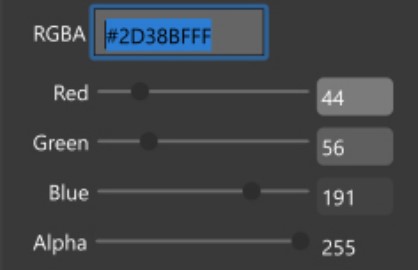
The RGBA Hex Code is a standardized code for millions of specific colors. If you have a specific Hex Code that you would like to use, you can click on the numbers and enter a new hex code. This code will correspond with any color chosen using the Hue/Saturation Wheel or the RGBA numbers underneath. RBG stands for Red, Green, Blue. A stands for Alpha, or transparency.
To copy a custom color from one setting to another, use the Hex Code. Select the RGBA Hex code, then copy it and paste it into any other Hex code field to copy the exact color.



