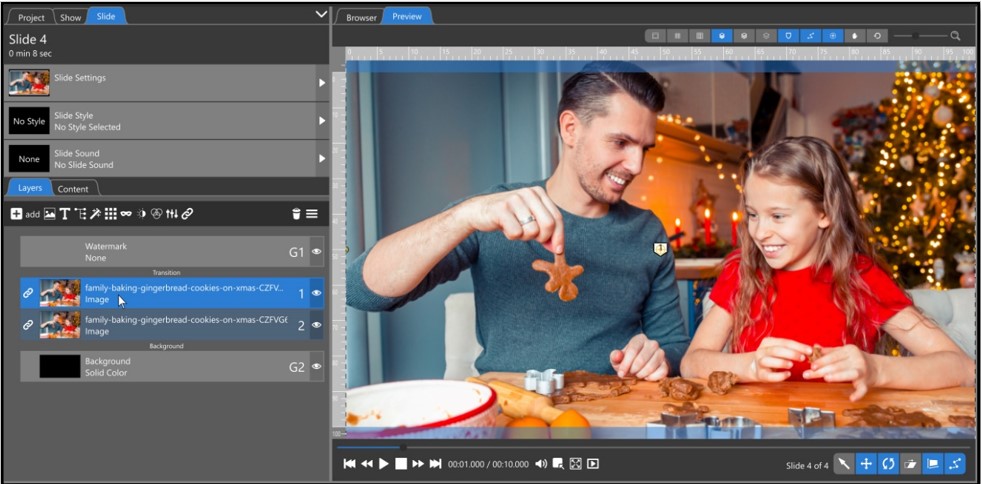The Photopia Blog
Tips, tutorials & inspiration for making slideshows
NOVEMBER 29, By Photopia
Managing Linked Content
Linking between layers happens when the same source content is used in a single slide or show template. This makes it easy to change content across all linked layers. When changing the image source in one layer that is linked to others, they all get updated. Linked layers refers to the image content, not animations (linking animation between layers is done using the Follow Filter, which is only available in Photopia Director.)

Slide Styles that use the same image in multiple layers will have those layer linked, but you may not see that initially.
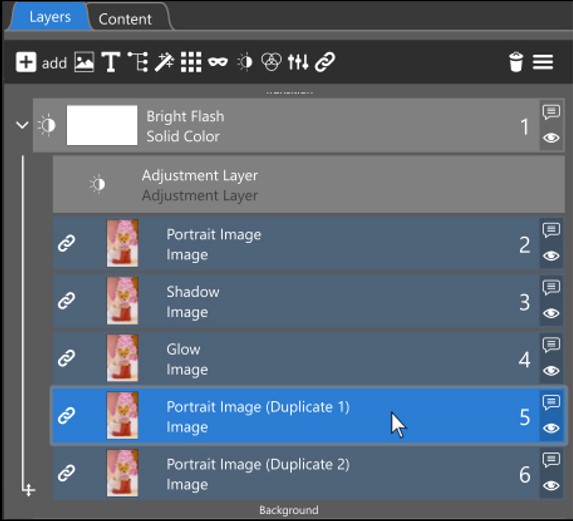
Selecting any layer that is linked to other layers will highlight all other linked layers. Link icons will also appear on the left side.
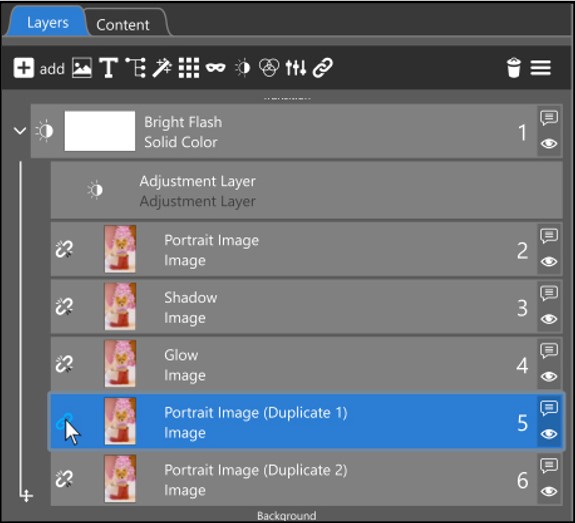
Click on the link icon to unlink that layer from all other layers.
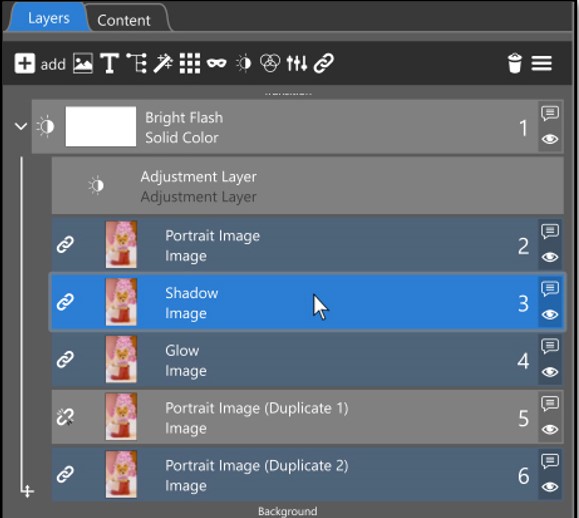
Selecing a different linked layer shows you which layers they are linked to and which ones they are not. You can always relink an unlinked layer by clicking on the link icon again.
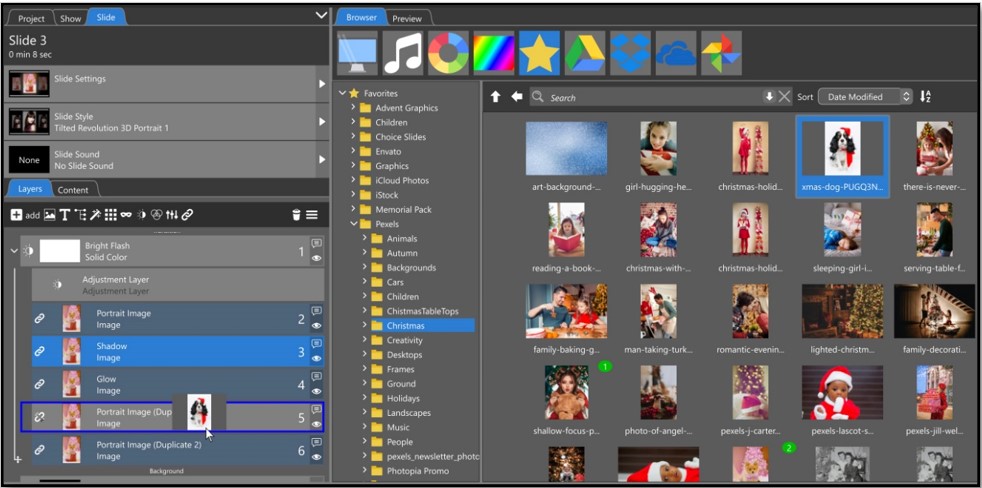
With a layer unlinked, you can now change the image source for that layer without affecting any of the other previously linked layers.
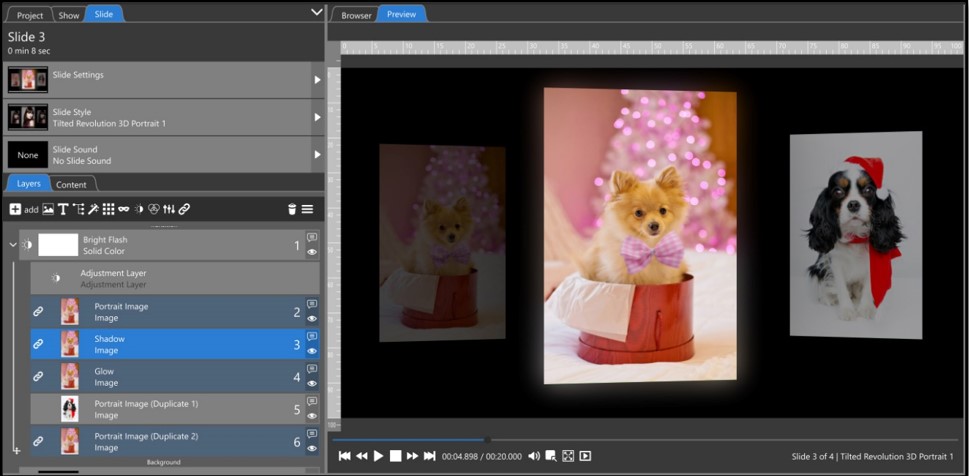
The link icon will be removed once the image source is changed. Linked images must have the same image source.
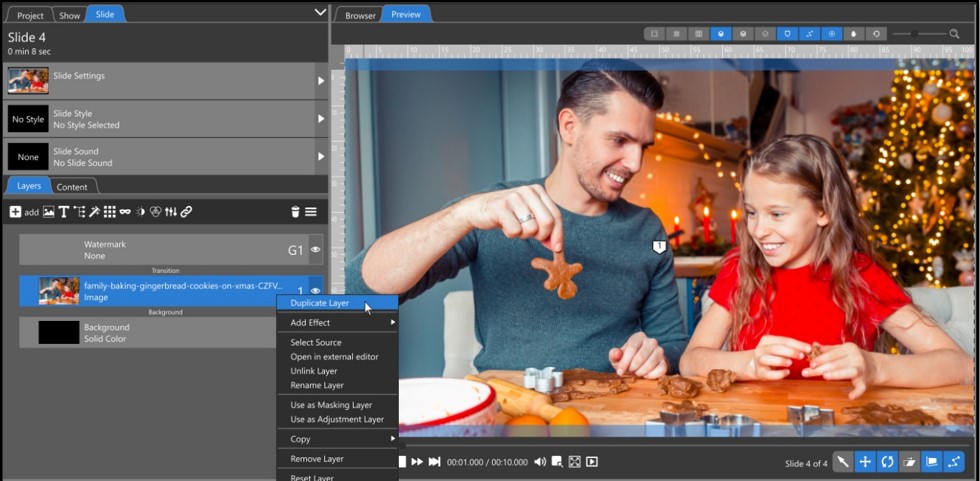
Linking happens automatically when the same image is used in a slide. Adding the same image more than once, including duplicating an image (shown above), will create linked layers (shown below).