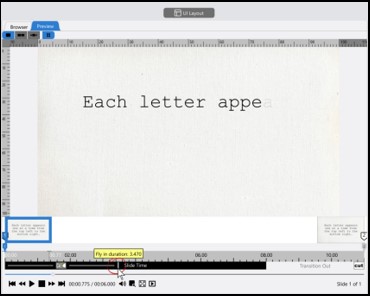The Photopia Blog
Tips, tutorials & inspiration for making slideshows
October 11 By Photopia
Creating the Typewriter Effect
The Typewriter Effect (individual letters in a text layer appearing one at a time in a specific order) can be created in Photopia by using the Fade In Fly In Effect.

First, add a Caption Layer to your slide by clicking on the “T” icon at the top of the Layers List. Enter your text in the Add Caption window and choose a font.
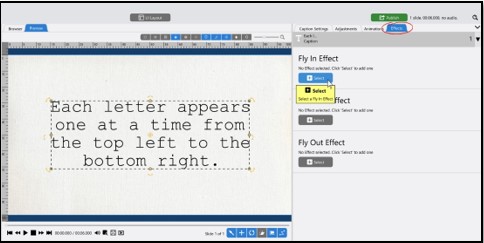
Next, click on the Effects tab in the Options Panel, then click on Select to choose a Fly In Effect. Choose Fade In for your Fly In Effect in the next window.
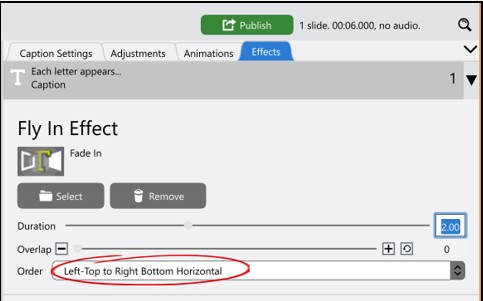
You will see options for Duration, Overlap, and Order appear under the Effect thumbnail. The Order drop down menu will default to Simultaneous. In order to have each letter appear on screen individually, from the top left to the bottom right, change the Order to Left-Top to Right-Bottom Horizontal.
You can change the duration of the Fly In using the Duration settings in the Effects Tab (shown above), or by clicking and draging the Fly In duration slider in the Keyframe Timeline (shown below). The longer the Duration, the slower your text will appear on screen.