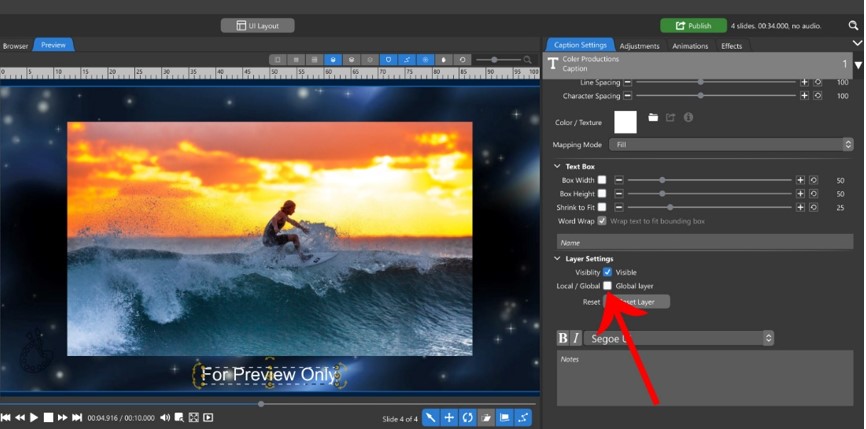The Photopia Blog
Tips, tutorials & inspiration for making slideshows
May 3, By Photopia
What is a Global Layer?
A Global Layer is present on every slide in your show. It is designated with a “G” and a number on the right side of the layer in the Layers Tab. Each slide in your show has a global Watermark and Background layer by default. The Global Watermark sits above the Transition divider and defaults to empty. The Global Background sits below the Background divider and defaults to a black Solid Color layer. The images in these layers can be changed. They can also be hidden on individual slides by clicking the eye icon. Any layer in your slide can be turned into a Global Layer.
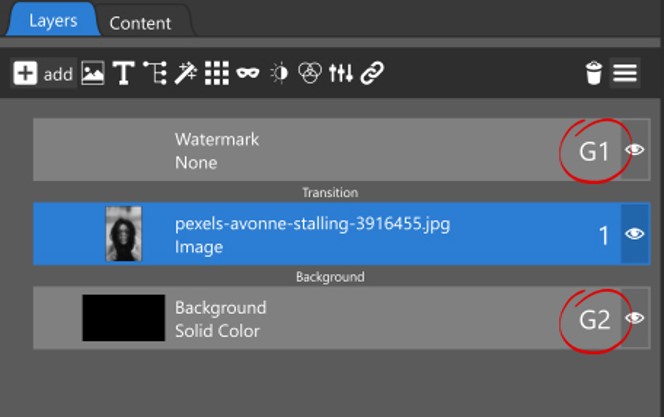
Watermark
A watermark is usually a semitransparent layer added to professional videos to discourage unauthorized use or promote a business. It can be a text layer or an image layer.
To add a watermark to your show, select the Global Watermark layer, click Edit Watermark in the Options Panel, then click the folder icon below the watermark thumbnail (which will be blank by default) in the Watermark tab.
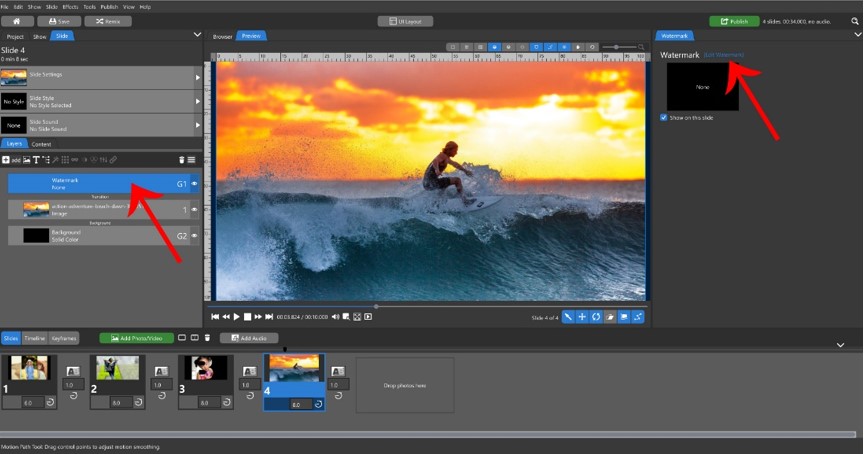
You can choose any image for your watermark, just keep in mind it will be seen on every slide.
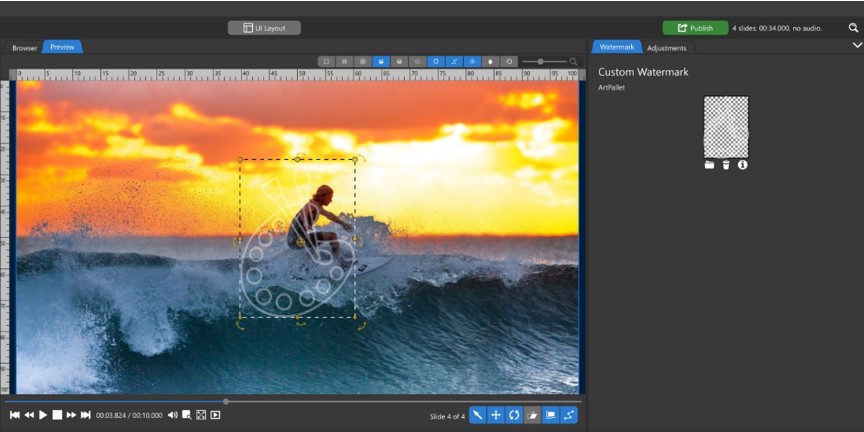
Resizing your image and positioning it in a corner will keep your watermark visible, but not distract from your show. You can make image adjustments to your watermark and those adjustments will be global, not per slide.
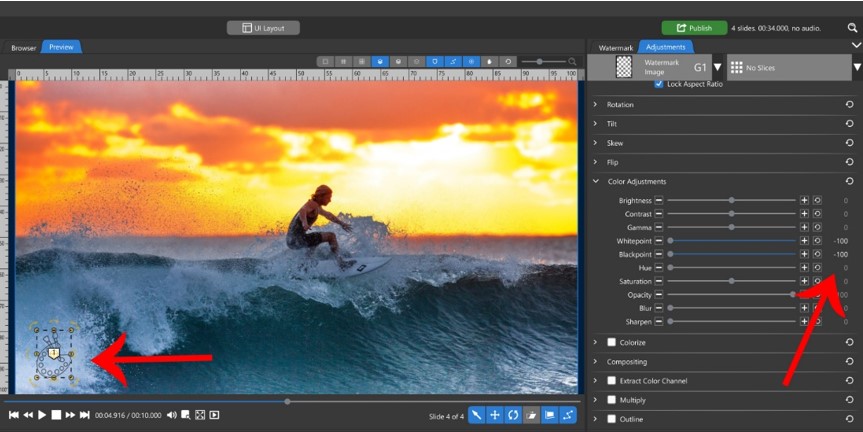
Background
The Global Background defaults to a black Solid Color layer. You can change this to a Gradient, image, and even a video.
To change the show background, select the Global Background layer, click Edit Background in the Options tab, then click the folder icon beneath the background thumbnail in the Background tab.

Once you’ve chosen an image, Gradient, or Solid Color layer you’ll be able to change its scaling and apply adjustments. Any adjustments you make will be global.

When a video file is used for the Global Background, there will be trim, loop, and hold options. Keep in mind that your video file will run continuously in the background of all your slides. It is recommended that you choose a video designed to be looped and check the Loop option. The same adjustment options available for images are also available for videos.
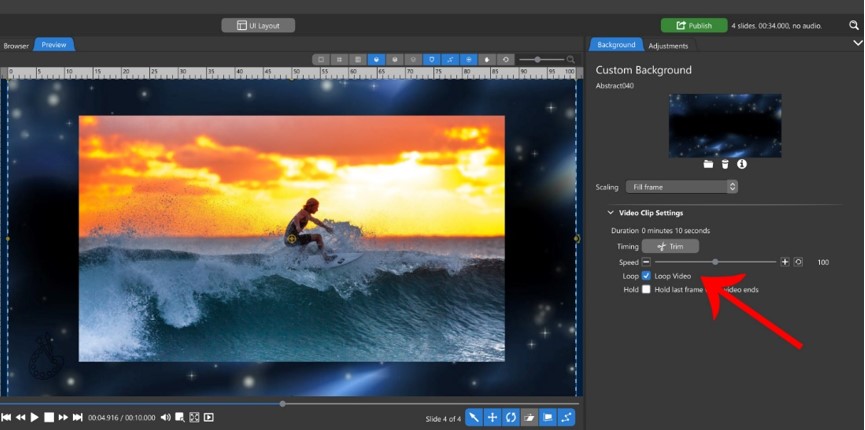
Any Layer can be Global
Any layer can become a Global Layer, including Text Layers. To make any layer a Global Layer select it in the Layers List, then go into the Layer tab in the Options Panel. There will be a Local / Global checkbox listed among the Layer Settings options. When this is unchecked, the layer will be “Local”, meaning it will be visible on this slide only. When this option is checked, the layer will be “Global”, meaning it will be visible on every slide.