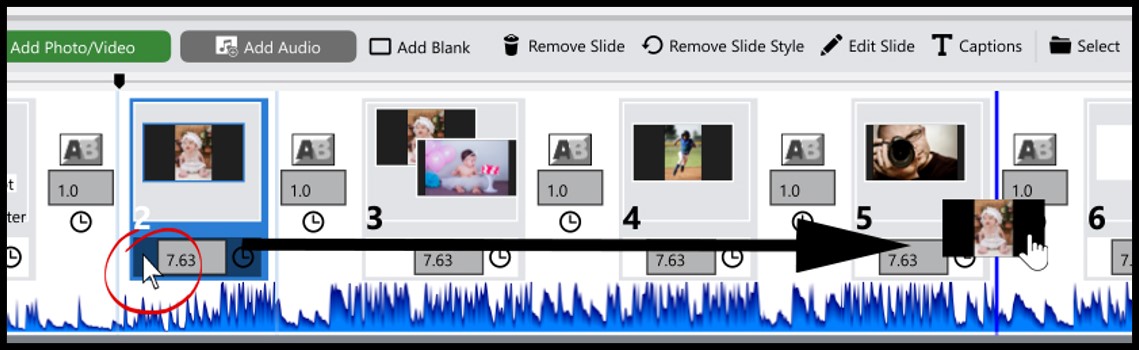The Photopia Blog
Tips, tutorials & inspiration for making slideshows
APRIL 12, By Photopia
Copying / Moving Images and Slides in the Light and Basic UIs
Copying images and moving slides in the Light and Basic User Interfaces is handled differently than in the Advanced User Interface.
Moving an Image From One Slide to Another
Click on an image from one slide and drag it to another slide. Hover over the destination slide until you see a small blue line inside the slide itself.
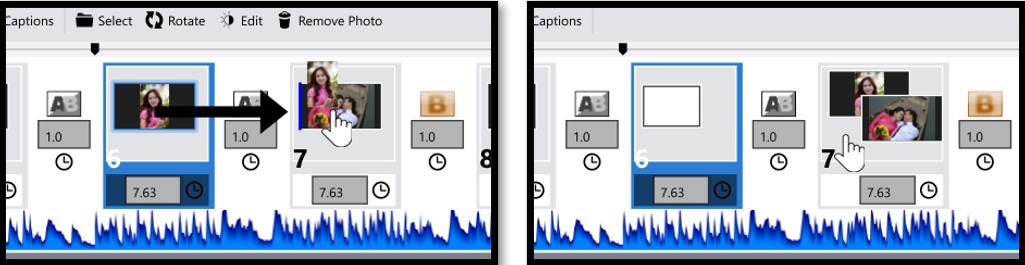
Copying an Image to Another Slide
Hold the CTRL/CMD key down as you click and drag your image from one slide to another. Drop the image in the destination slide to create a copy of that image, leaving your original image in the current slide.

Copying an Image to a New Slide
Click and drag your image until you see a long thin blue line between the slides where you would like to create your new slide. Drop your image and it will be duplicated in a new slide
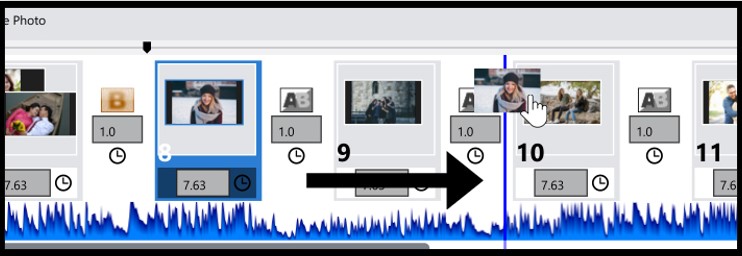
Moving an Entire Slide
To move your entire slide, not just the images in it, click below the image, just to the left of the Slide time, and drag your entire slide forward or back in the timeline.