The Photopia Blog
Tips, tutorials & inspiration for making slideshows
MAY 17, By Photopia
Creating Scrolling Captions - Full Pan Up
Creating your own scrolling captions is a simple animation that can be done using one of two methods: using Keyframes or the Full Pan Up Behavior Effect. In today’s blog you’ll learn how to create this effect using the Full Pan Up Behavior Effect.
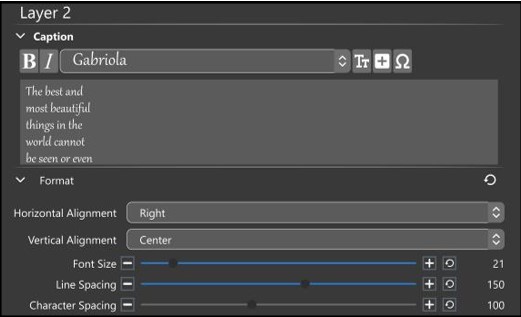
Start by setting up your Caption layer. In our example, we are using a quote by Helen Keller, with a Right Horizontal Alignment that will slide up the screen next to an image. The line spacing was increased to 150 to create more space in between each line. This extra space between the lines will help your audience, as it can be difficult to read moving text.
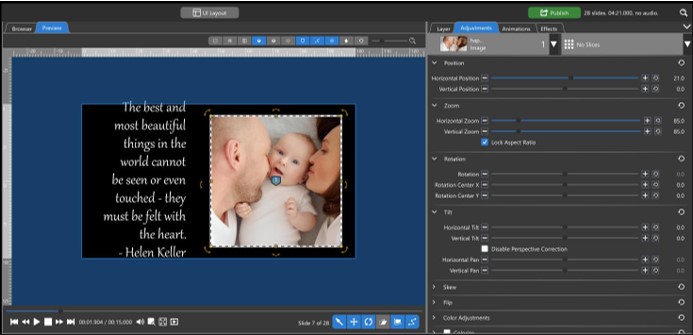
In the Adjustments Tab, position your caption layer horizontally, but keep it centered vertically. This is done in the Adjustments Tab to avoid creating Keyframes. The motion will be created entirely by the Behavior Effect.
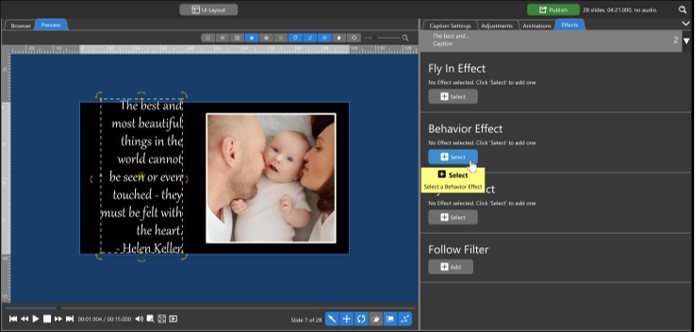
With the Caption Layer selected, click on the Effects Tab in the Options Panel. Select the Behavior Effect button to choose a new Behavior Effect.
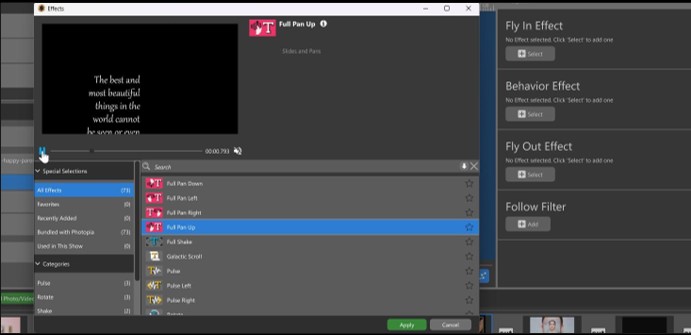
Select Full Pan Up from the list. There is an option to preview the effect at the top of this window. Click Apply at the bottom to apply this effect.
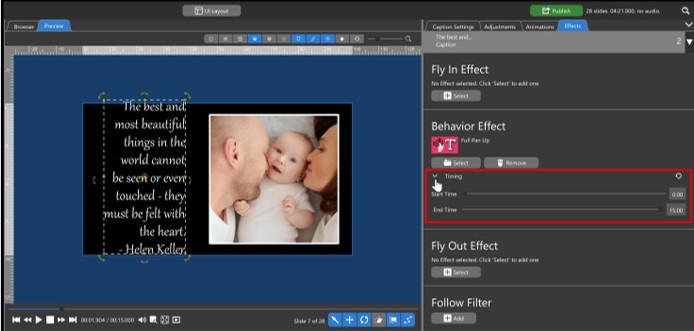
The speed at which your Caption moves from the bottom of the screen to the top is related to both your slide time and Behavior Effect Timing. To adjust the speed of the Pan Up using the Timing option, open the Timing settings beneath the Behavior Effect. The default setting starts the pan up at the beginning of the slide and finishes at the end of the slide.
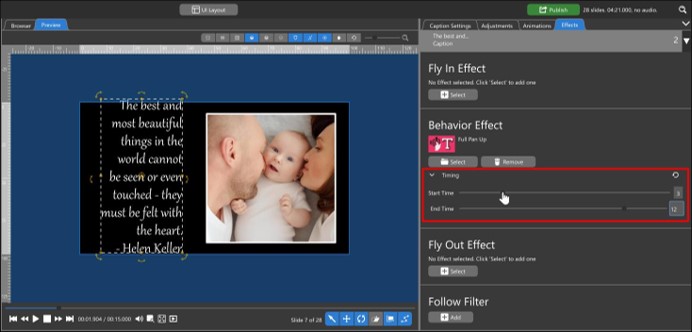
To create a pause before the Caption comes on screen, increase the Start Time slider. In this example, the Caption will start to scroll up at the 3 second mark. To create a longer pause after it leaves the screen at the end, decrease the End Time slider. In this example, the Caption will be fully off screen at 12 seconds, out of the 15 second slide time.



