The Photopia Blog
Tips, tutorials & inspiration for making slideshows
JANUARY 31, By Photopia
Preview Modes – Single, Dual, Triple
When working in the Animations tab, specifically with keyframes, there are options to view your preview with one, two, or three windows. Each window represents a keyframe.
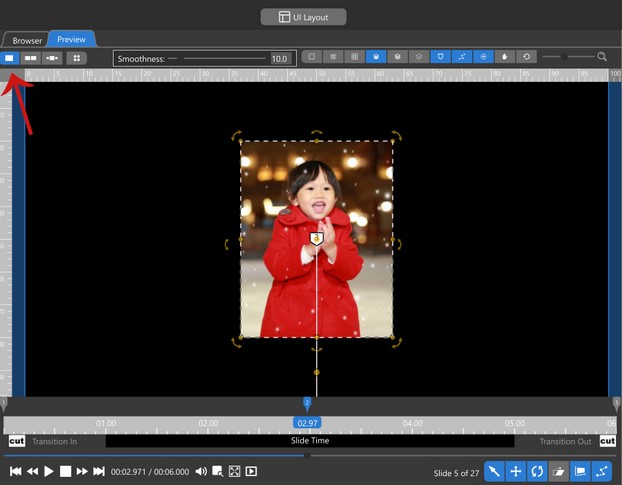
Single View – This view has one window and is always showing the exact time that the playback cursor is on. If you select a keyframe, this is the point in time that will be showing in the preview window.
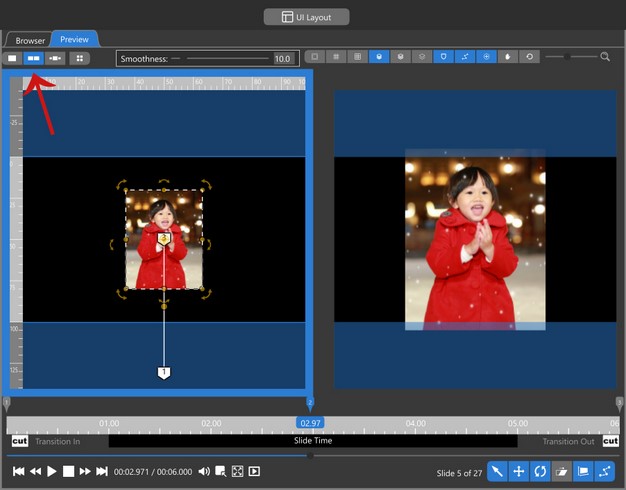
Dual View – This view has two windows and is similar to the Start and End concept. The highlighted window is displaying the selected keyframe. In the example above, the left window is showing Keyframe 2 and the right window is showing Keyframe 3. You can toggle the previews by selecting a different keyframe, or selecting the other preview window.
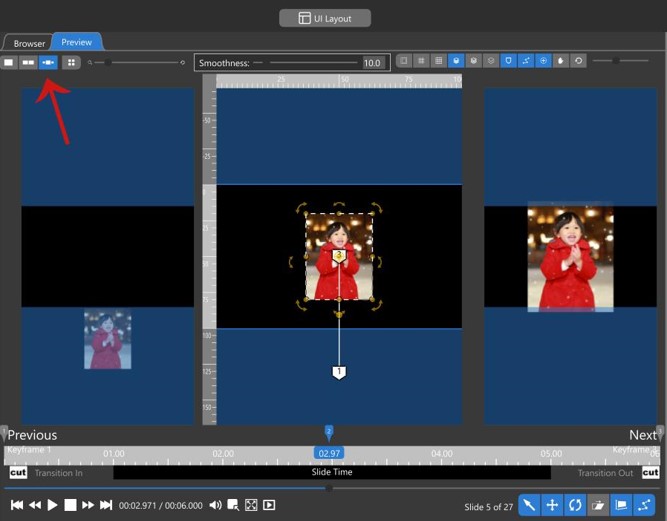
Triple View – This view has three windows and is most relevant when you have more than two keyframes. This gives you a previous, current, and next keyframe view. The selected keyframe will always be previewed in the center window.
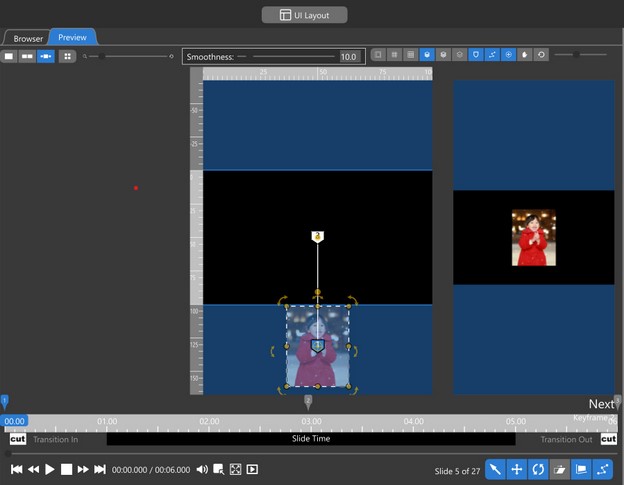
If a keyframe is selected that doesn’t have a previous or next keyframe, the corresponding window will be blank.
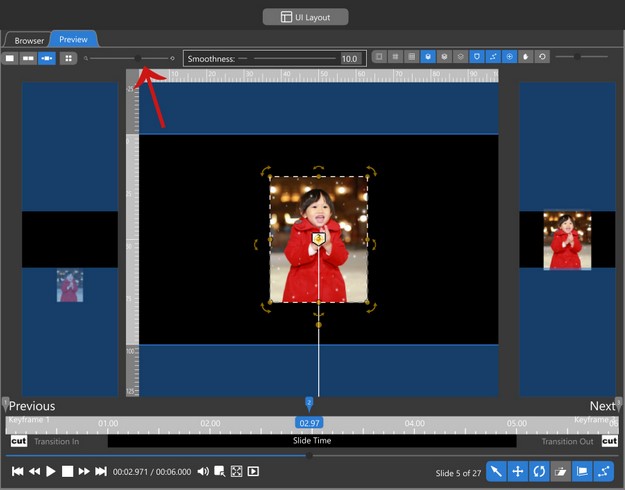
This view also gives you a zoom slider next to the preview options to resize the three windows.



