The Photopia Blog
Tips, tutorials & inspiration for making slideshows
JANUARY 10, By Photopia
Transition Option
Include/exclude Background
When adding a transition between two slides, there is an option to include, or exclude, the background from the transition. This gives you extra visual options when applying some transitions.
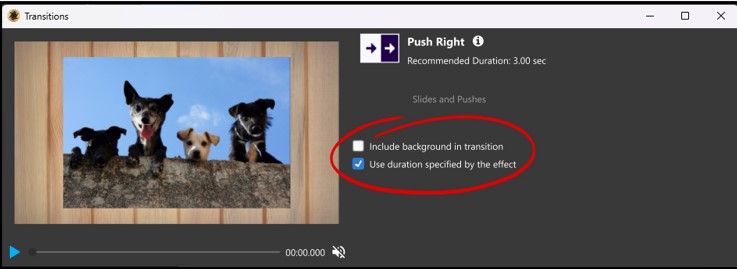
This option defaults to including the background in your transitions, as this is the most common scenario. If your images fill the screen, or each slide uses a different background, you will want to keep this option checked. Uncheck this option to exclude the background from a transition.
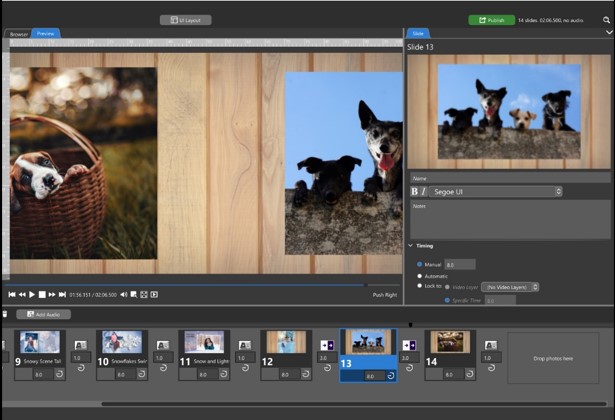
When two adjacent slides use the same background image, and the background is visible behind your layers, try excluding the background to see a new result, depending on the transition you are using.
Push transitions are great for this effect. When the background image is excluded from the transition, your layers will appear to float over the background as they push on and off screen.
Follow these steps to create this effect:
- Add two images into two adjacent slides.
- Click on the Background layer in the Layers tab for either of the slides to open the Show Background tab in the Options panel.
- Click on Edit Background.
- Click on the Folder icon to open the Browser Window
- Find an image that you would like to use as your background. Make sure the scaling is set to Fill Frame.
- Reduce the Zoom for your images on each slide so you can see the background.
- Add any Push Transition in between your slides and uncheck “Include background in transition”.
- Play your slides and see what happens!



